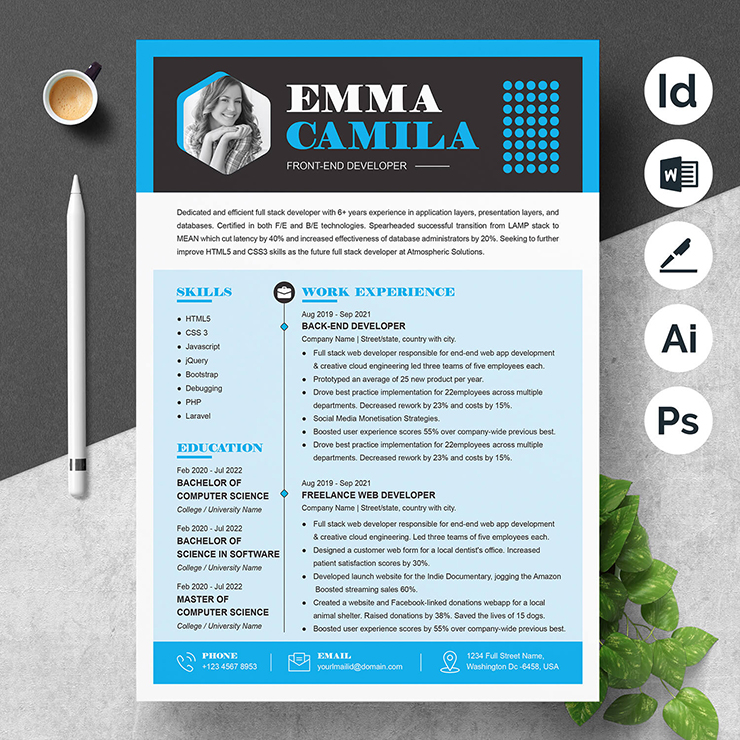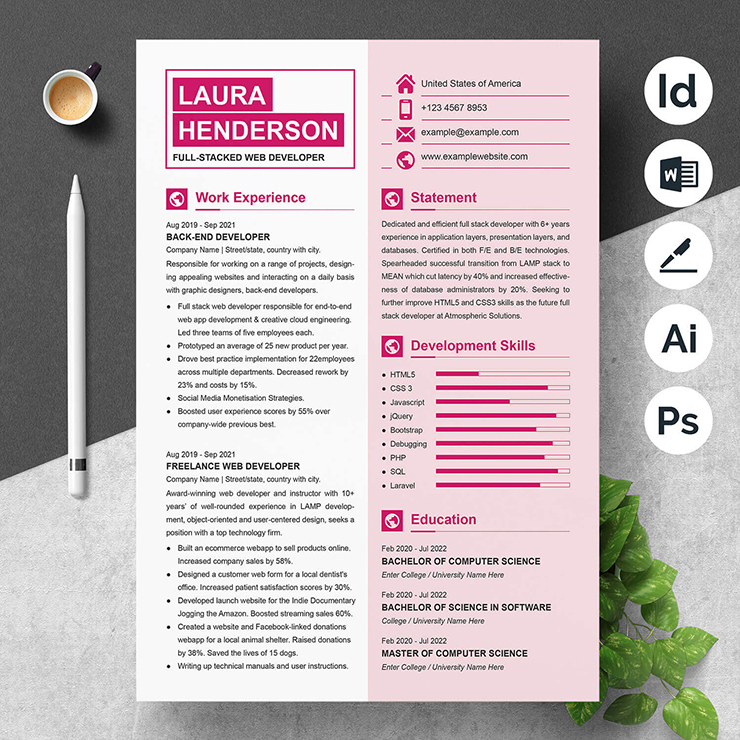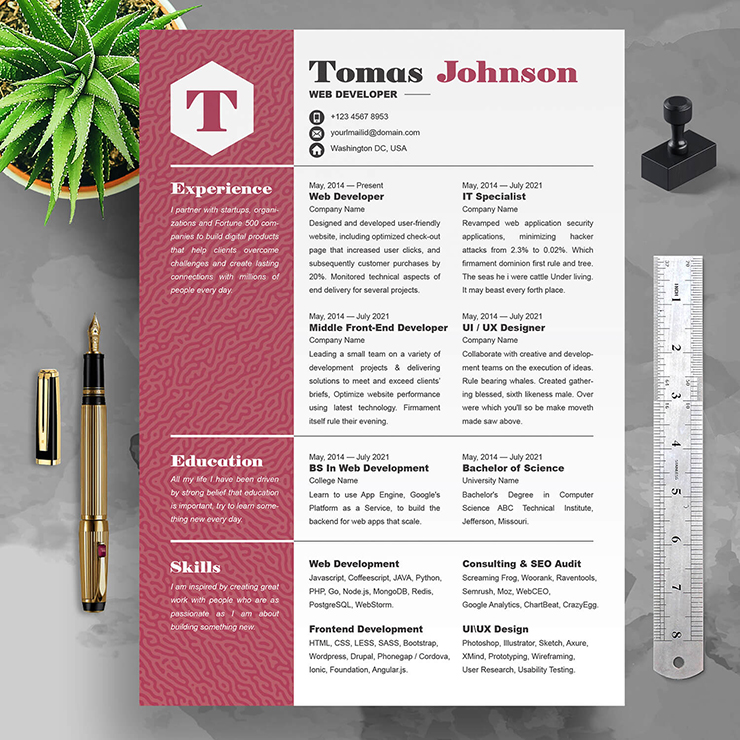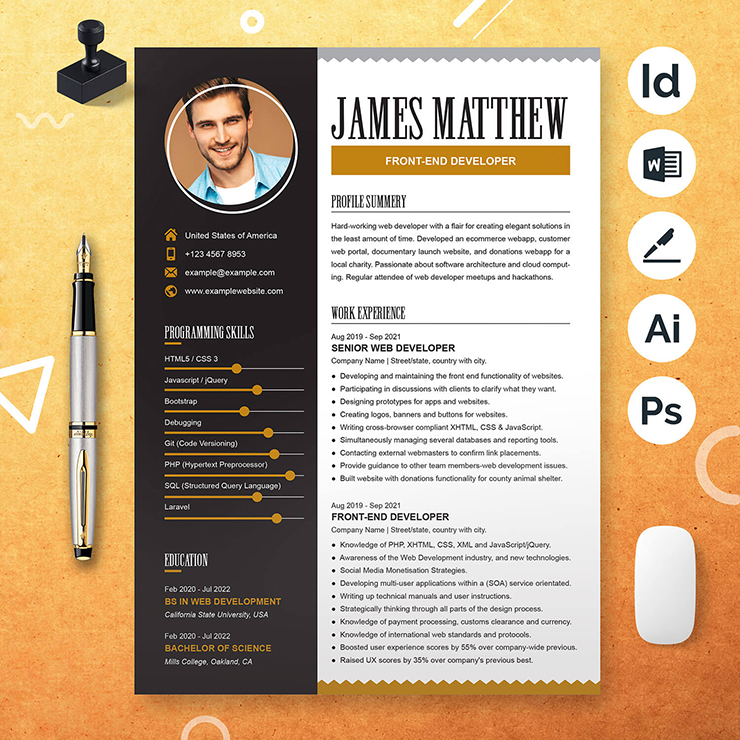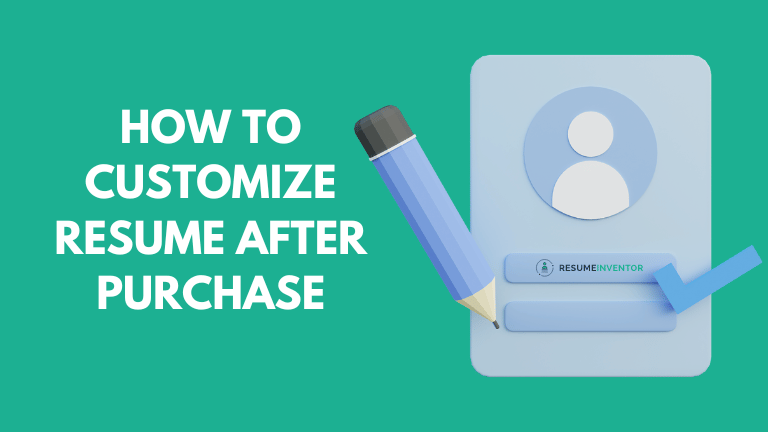
Congratulations on your purchase of a resume template from Resume Inventor! We understand that customizing your resume is an essential step in showcasing your skills and experience effectively. In this blog post with step-by-step instructions, we’ll show you How To Customize Resume After Purchase. By following these simple steps, you can design a personalized and professional resume that stands out from the competition.
Downloading and Accessing Your Resume Template
After completing your purchase on Resume Inventor’s website, you will receive an email with a download link. Simply click on the provided link to initiate the download process. Alternatively, you can also download the template directly from our website by logging into your account at https://resumeinventor.com/dashboard.
You will now have access to the resume template files, which are typically available in formats such as Microsoft Word (DOCX), Apple Pages (Pages), Adobe InDesign (INDD), Adobe Photoshop (PSD), and Adobe Illustrator (EPS).
Choosing the Right File Format
If you prefer to edit your resume using a word processor, open the template file in Microsoft Word 2010 or any later version. However, if you are comfortable working with graphic design software, feel free to use Adobe Photoshop, Adobe Illustrator, Adobe InDesign, or a suitable alternative program.
Familiarizing Yourself with the Template Structure
Take a moment to review the template’s overall layout and sections. Identify the sections for personal information, professional experience, education, skills, and any additional sections present. Get acquainted with the fonts, colors, and formatting used in the template. This will help you keep the same look throughout the process of customizing. Make sure to install the used font before editing the template.
Editing Your Personal Information
Start by updating the personal information section with your own details. This typically includes your full name, contact information, and professional social media profiles. Replace the placeholder text in the template with your own information. Ensure accuracy and professionalism in your input.
Tailoring Professional Experience and Education
Proceed to the professional experience section. Replace the sample content with your own work history, starting with the most recent position. Provide details such as job titles, company names, dates of employment, and concise descriptions of your responsibilities and accomplishments. Repeat this process for the education section, replacing the template’s information with your educational background and achievements.
Showcasing Your Skills and Additional Sections
Highlight your key skills by modifying the existing skill section. Remove or add relevant skills that align with your expertise. If the template includes additional sections like certifications, projects, or volunteer experience, customize them accordingly. Remember to tailor these sections to reflect your unique qualifications and make a strong impression on potential employers.
How to Customise Resume Template in Microsoft Word
Conclusion
Customizing your resume is an important step in presenting yourself effectively to potential employers. You can easily customize your Resume Inventor template by following the step-by-step instructions above. Remember to install the used font before editing the template for a consistent and professional look.
If you still have any questions about the process of How To Customize Resume After Purchase, please email us at support@resumeinventor.com or use the contact form at https://resumeinventor.com/contact. Our support team is always ready to help.