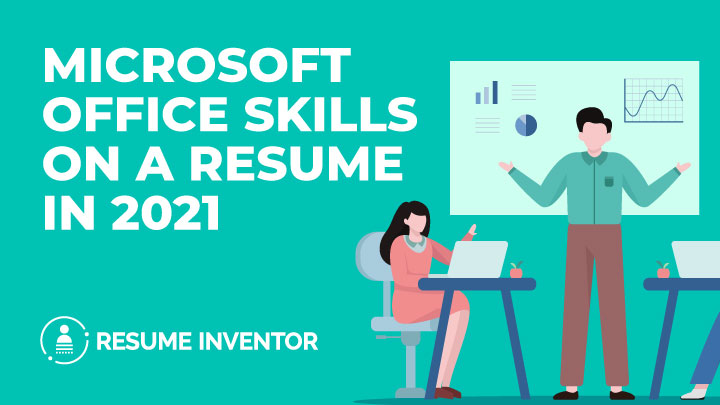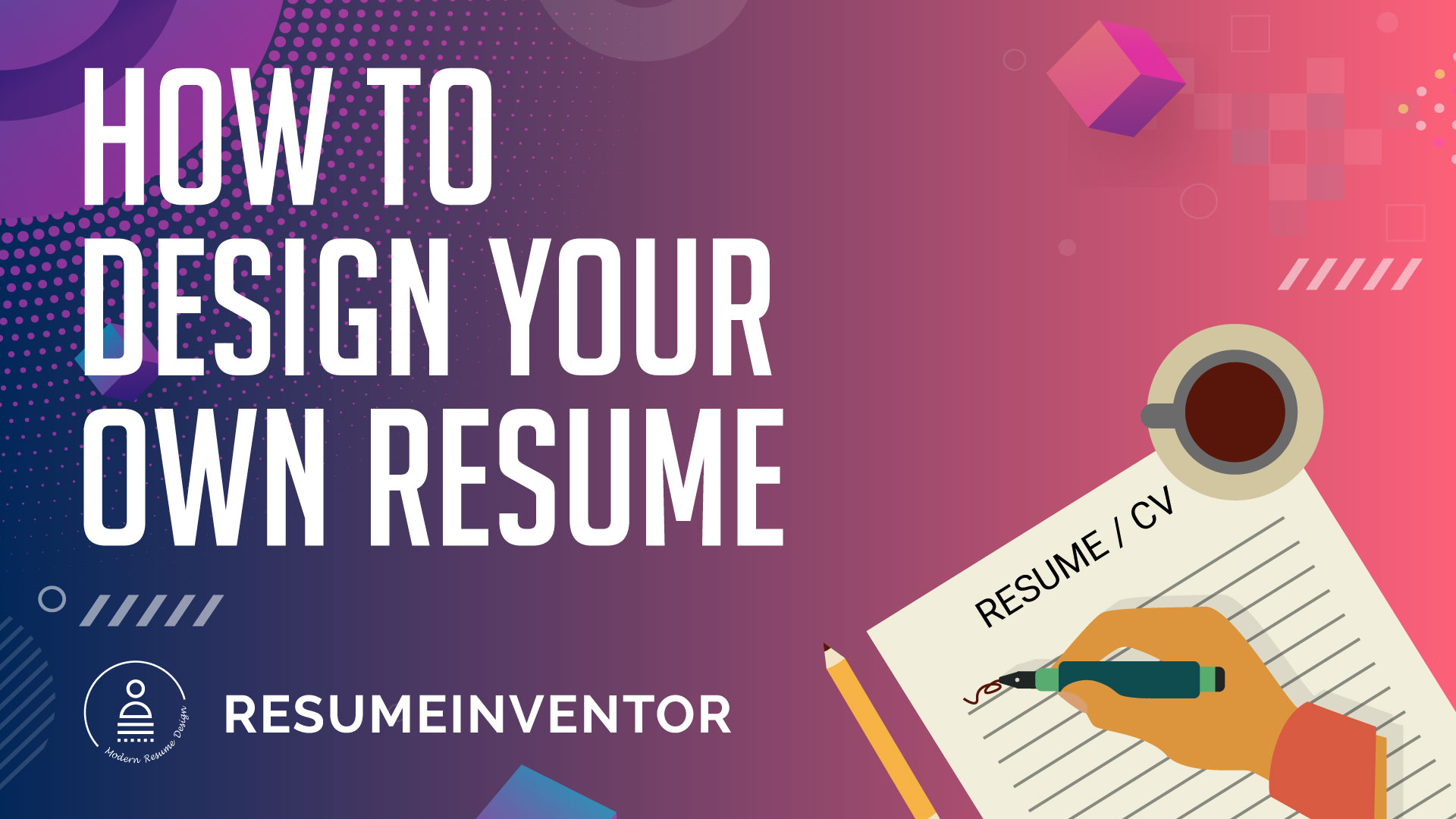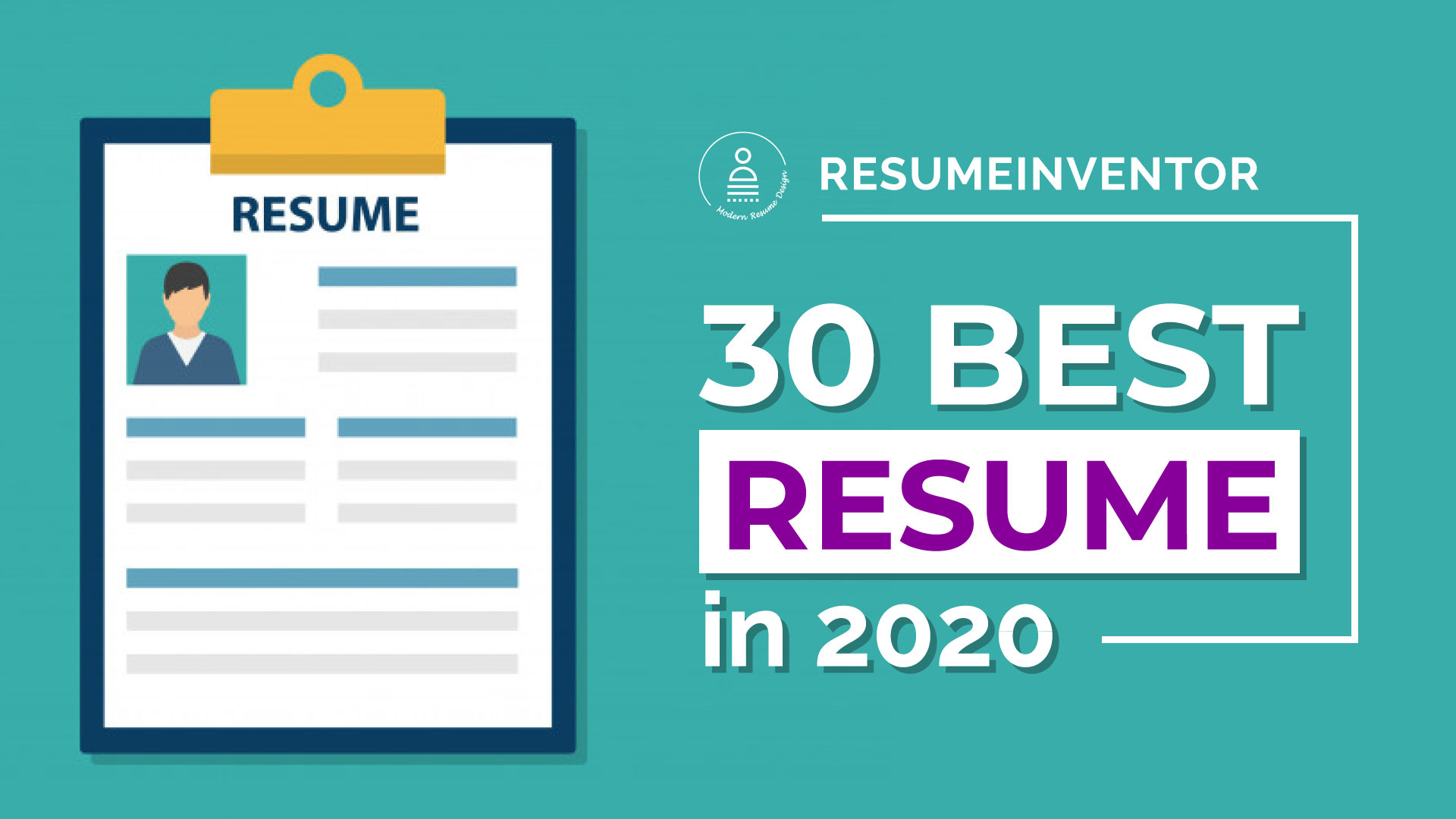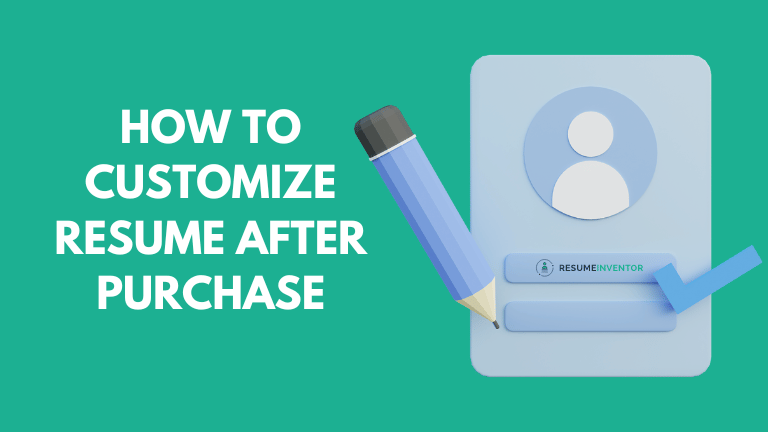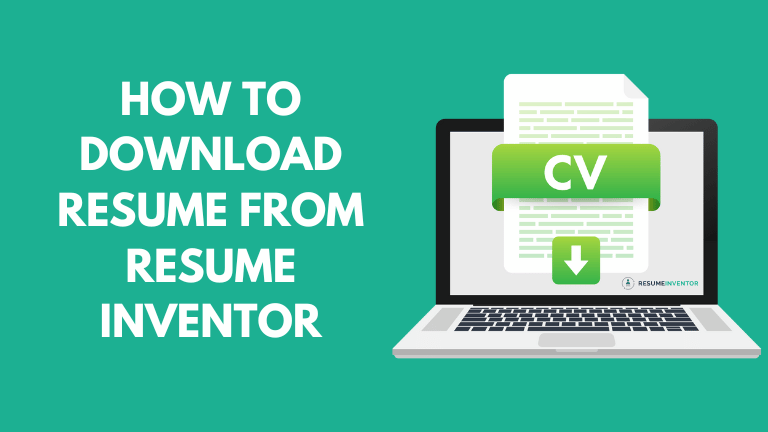Unleash Your Potential
with 950+ Professional Resume Templates
Find the perfect resume template for your industry and level of experience with over 950+ options.

OUR BEST SELLING RESUME TEMPLATES
Discover our best selling resume templates, expertly designed to highlight your skills and qualifications. Impress hiring managers with clean and modern layouts, customizable sections, and a user-friendly interface. Stand out from the competition and secure your dream job.
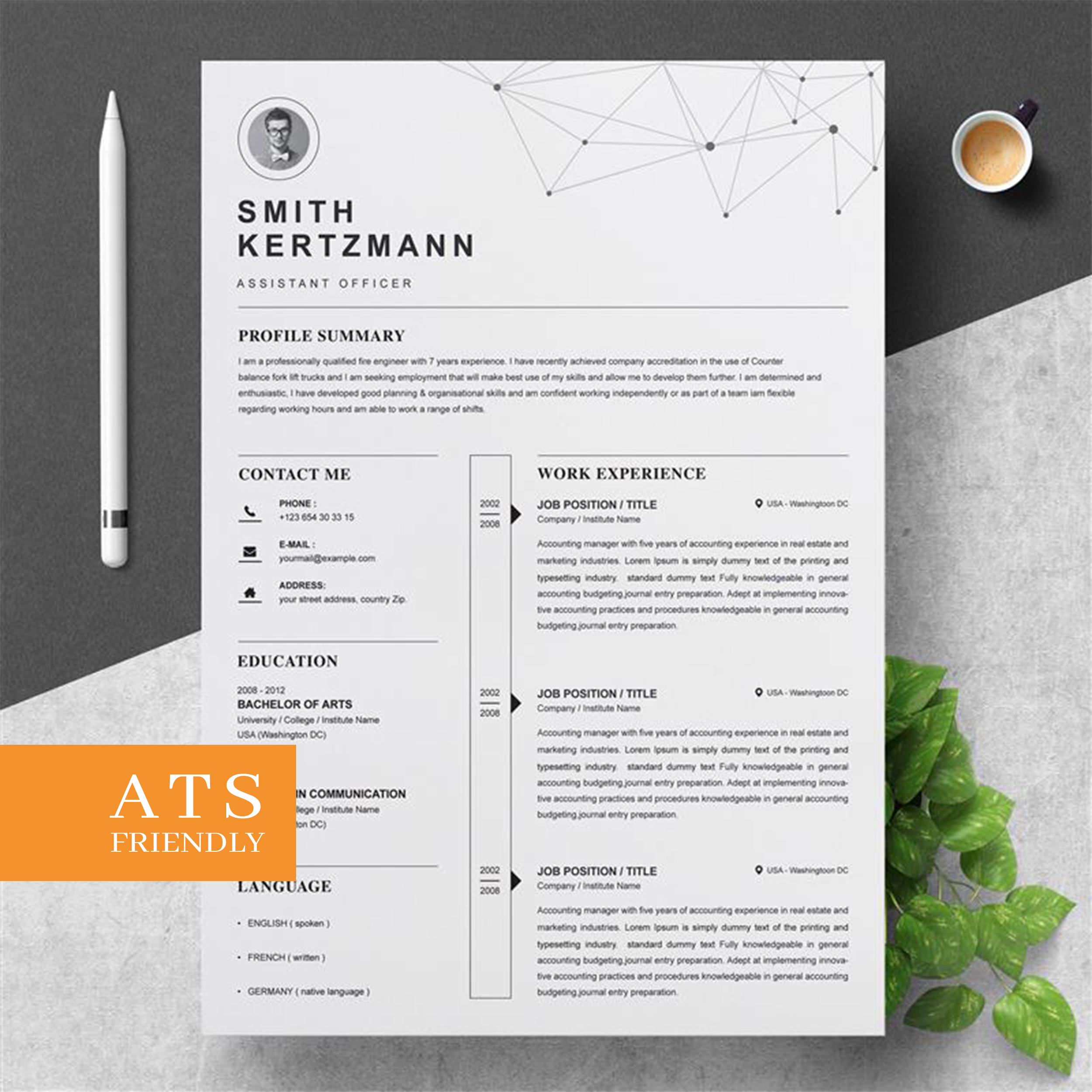
35 sales
Assistant Officer Curriculum Vitae
No ratings yet
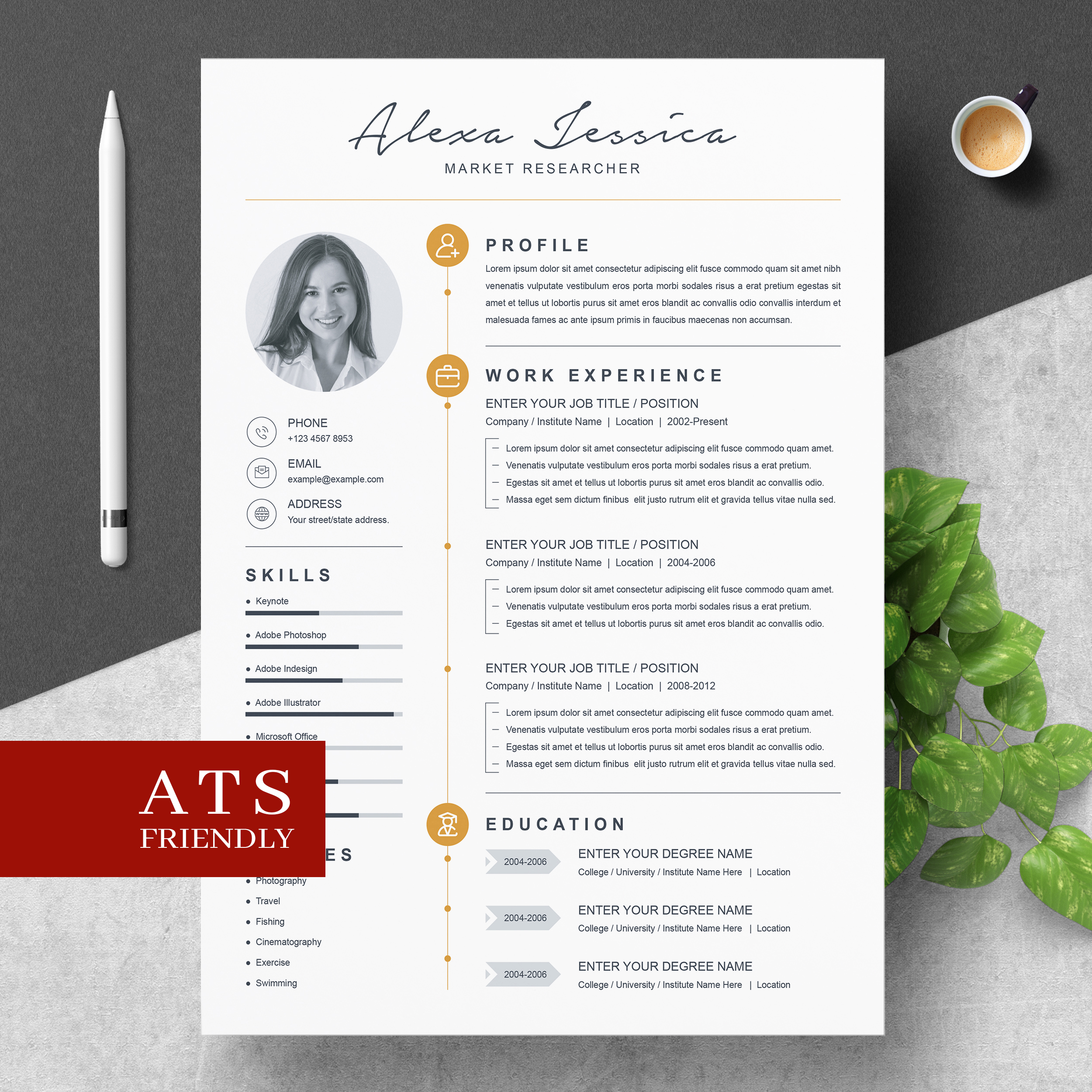
15 sales
Market Researcher Resume Template
No ratings yet
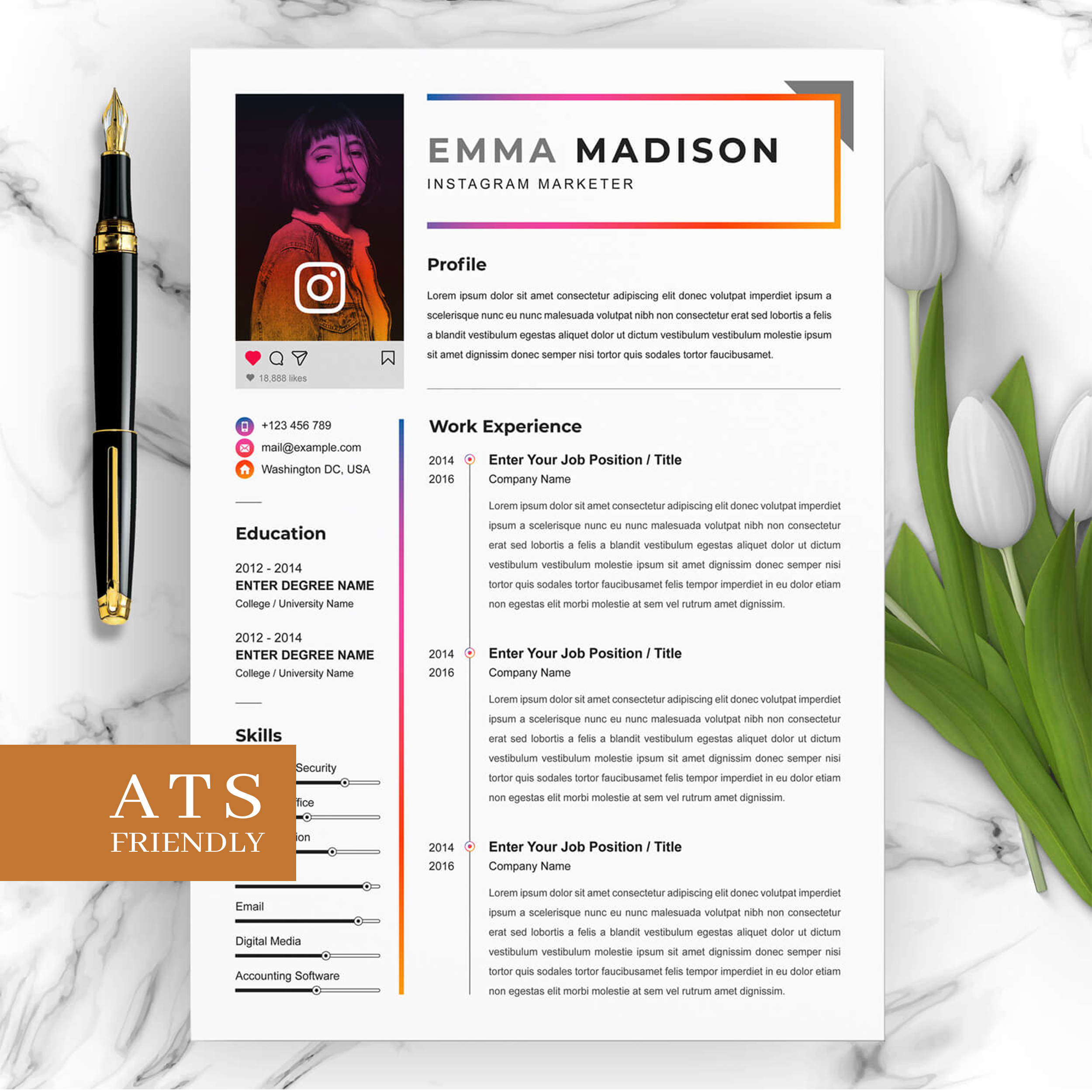
10 sales
Instagram Marketer CV Template
No ratings yet
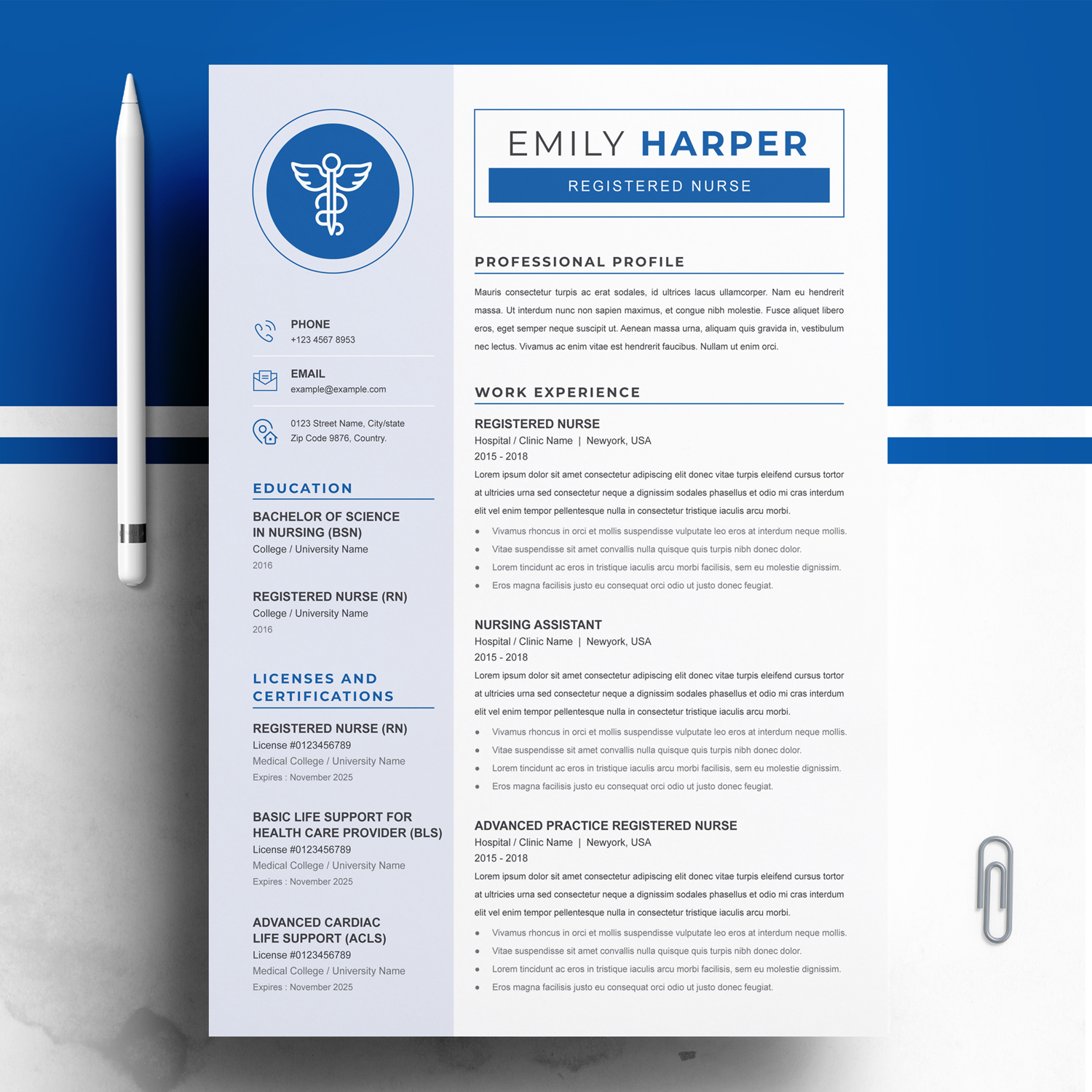
17 sales
Registered Nurse CV Template With Cover Letter & Writing Tips
No ratings yet
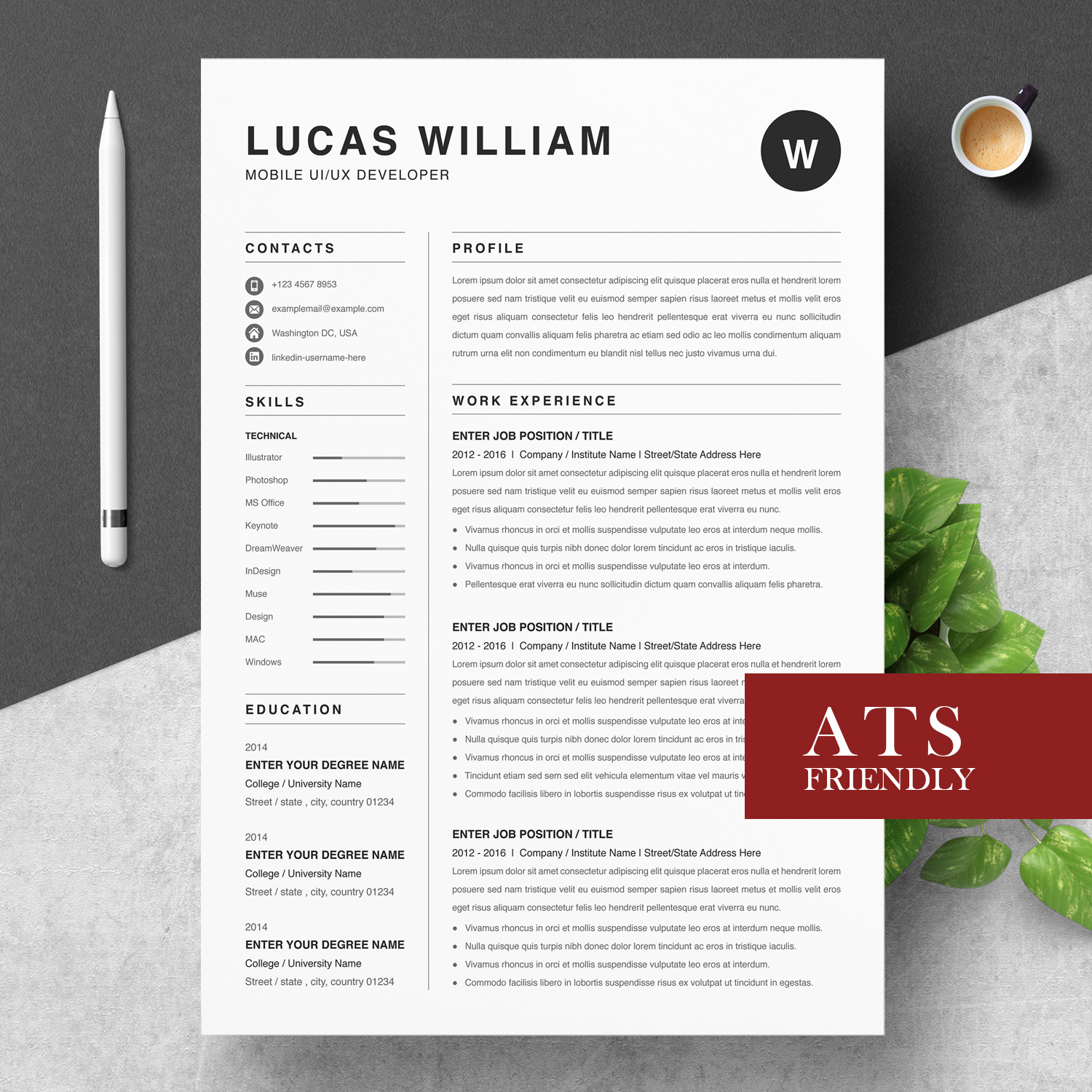
17 sales
UI Designer Resume Template With Cover Letter
No ratings yet
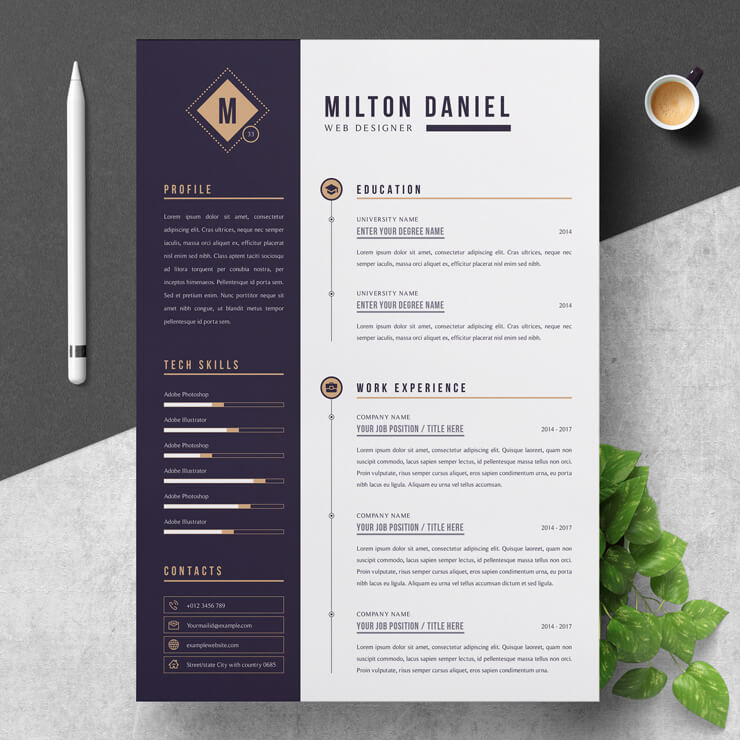
20 sales
Junior Web Designer Resume Template
No ratings yet
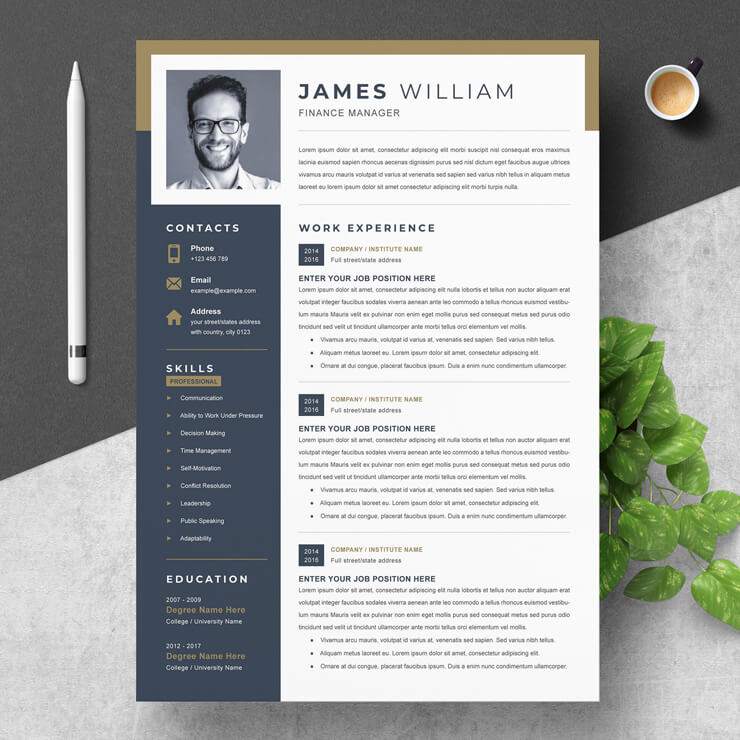
114 sales
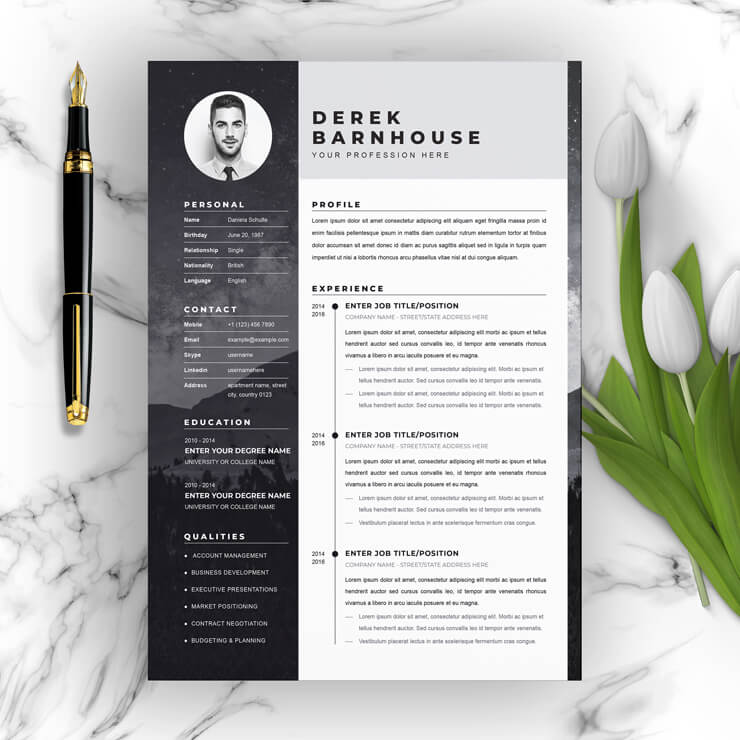
14 sales
Attractive CV Template 2025
No ratings yet
Professional Resume Templates
Our professional resume templates are designed to showcase your skills, education, and experience in a clean and polished format that will impress hiring managers. Each template is crafted with attention to detail and includes sections for work experience, education, skills, and more. Choose from a variety of styles and color schemes to find the perfect template for your job search.
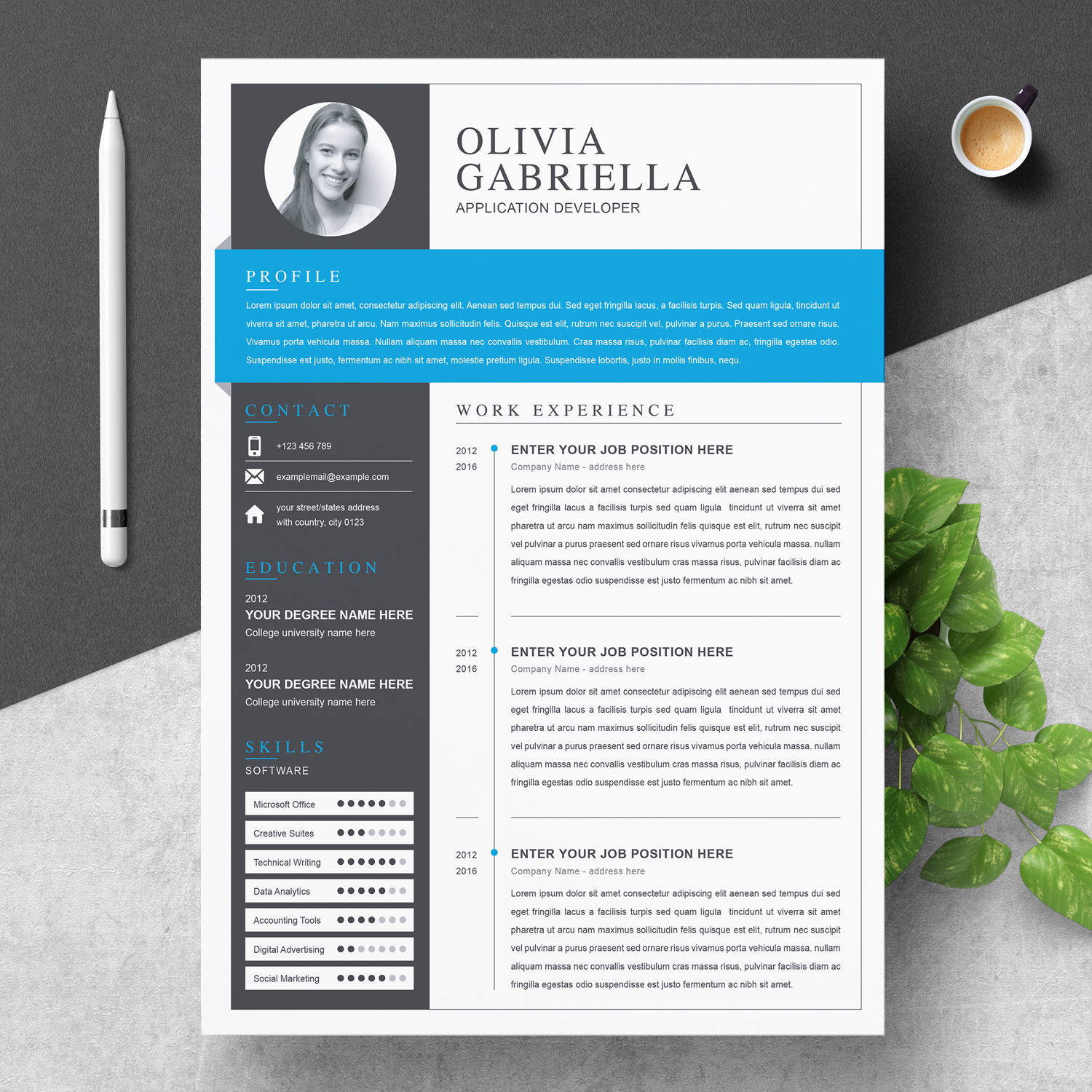
3 sales
Application Developer Resume Template With Cover Letter & Writing Tips
No ratings yet
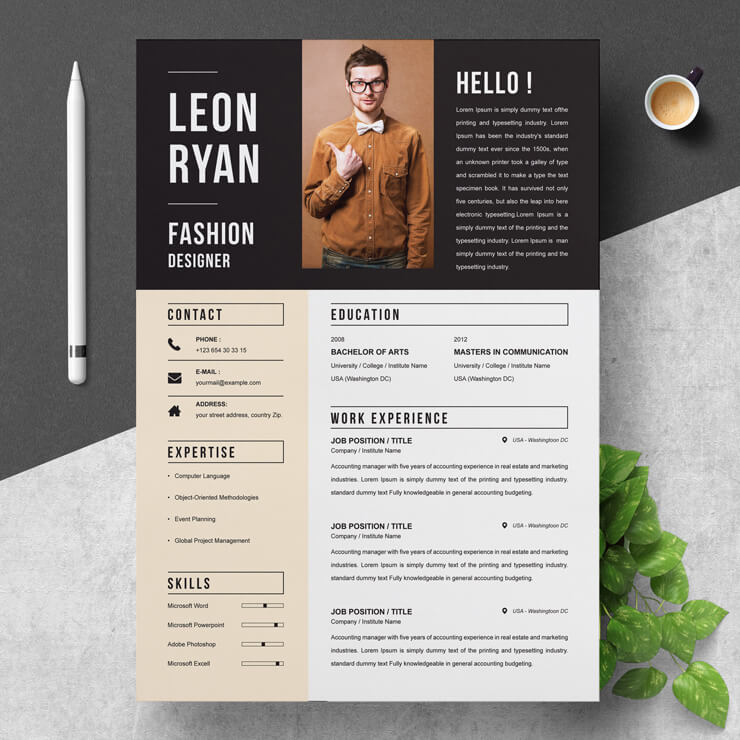
9 sales
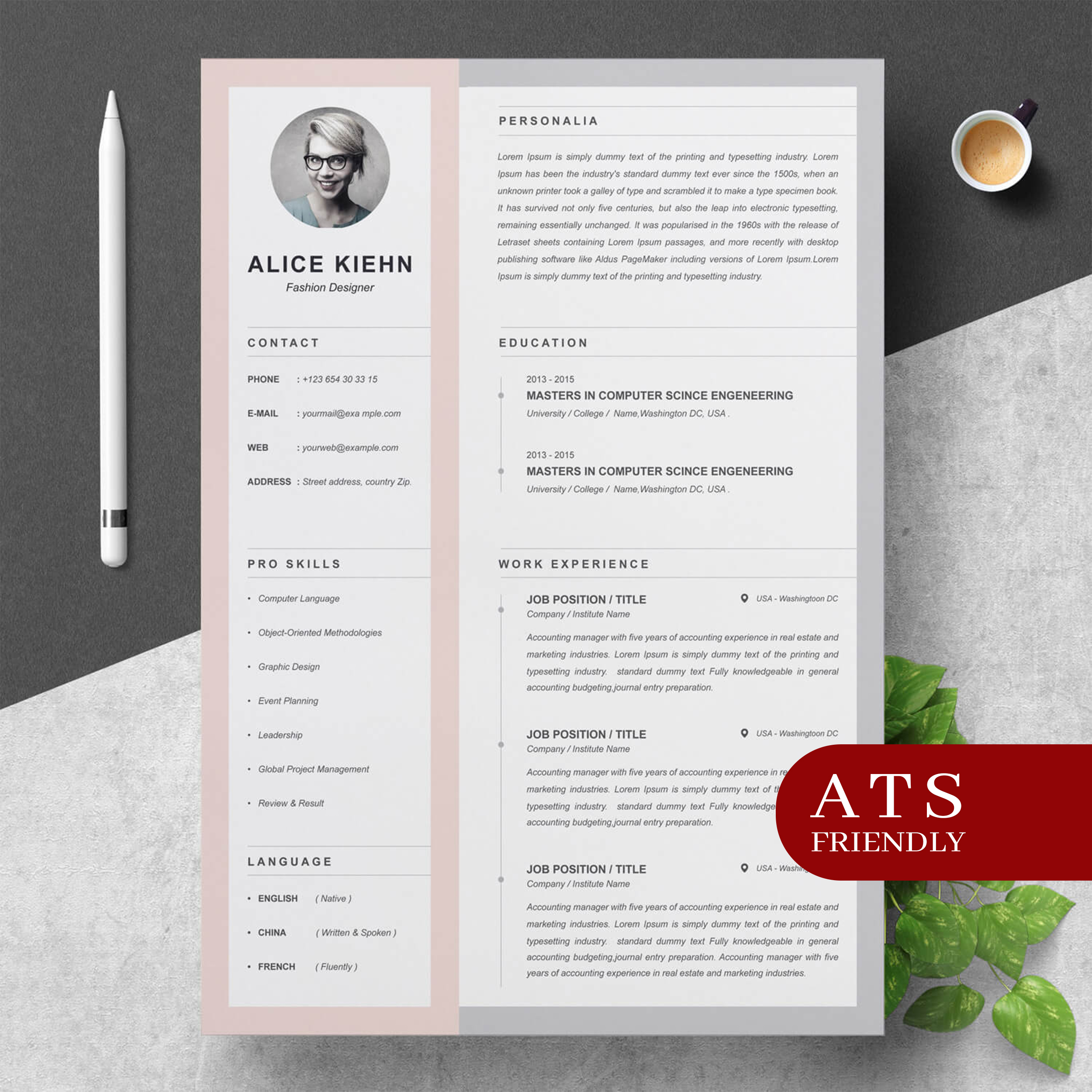
3 sales
Fashion Designer CV Template [Example, Templates and Writing Guide]
No ratings yet
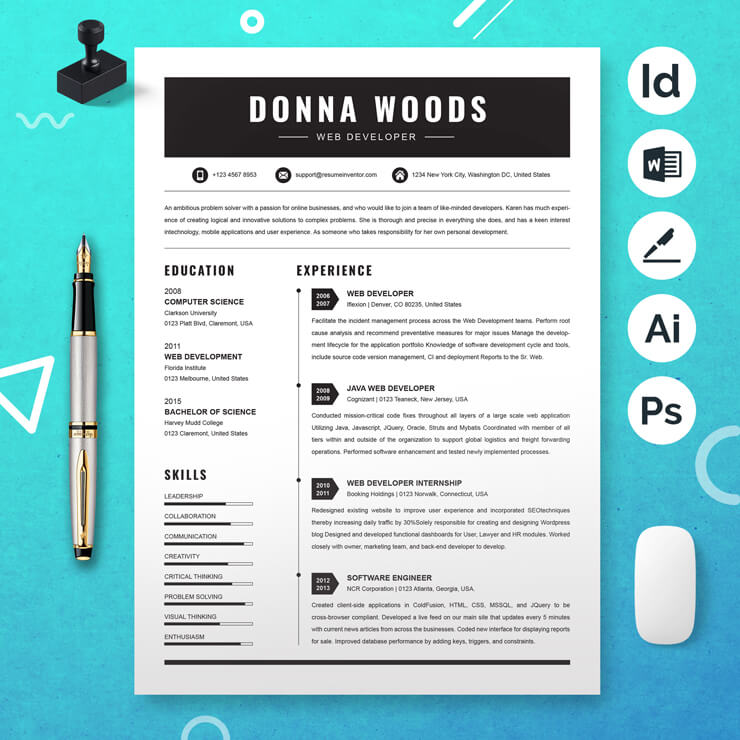
1 sale
Senior Web Developer Resume Template With Cover Letter
No ratings yet
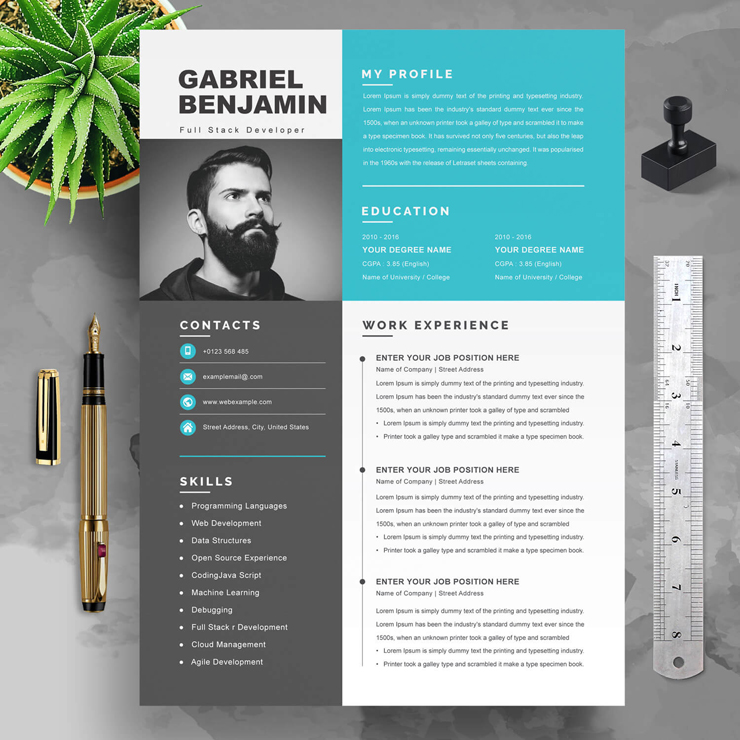
2 sales
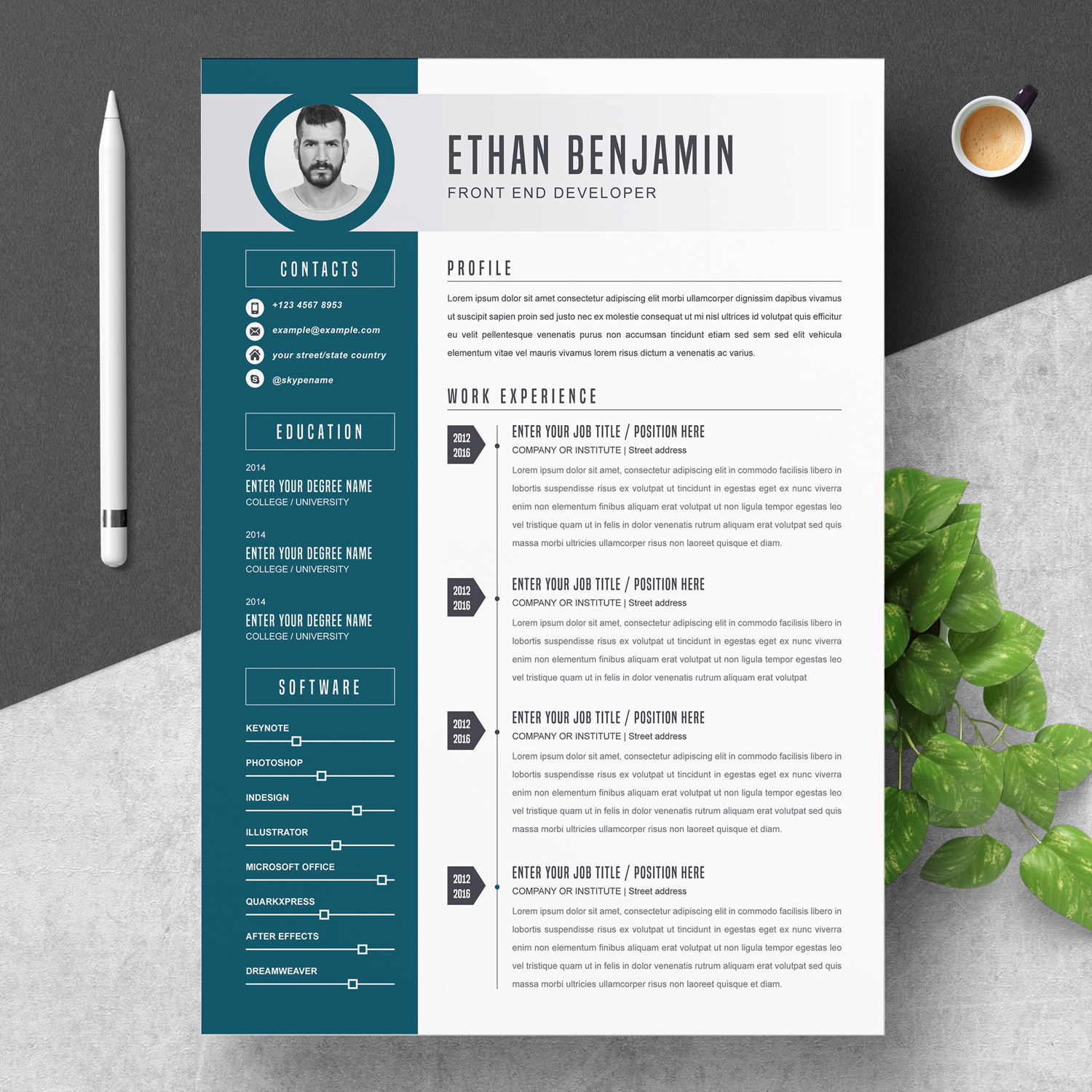
7 sales
Lead Front-End Developer Resume Template With Cover Letter & Guideline
No ratings yet
Creative Resume Templates
Stand out from the crowd with our creative resume templates. These templates are perfect for those looking to showcase their unique skills and experience in a visually compelling way. Each template features eye-catching designs and layouts that will capture the attention of potential employers. Customize the colors, fonts, and graphics to create a resume that truly reflects your personality and creativity.
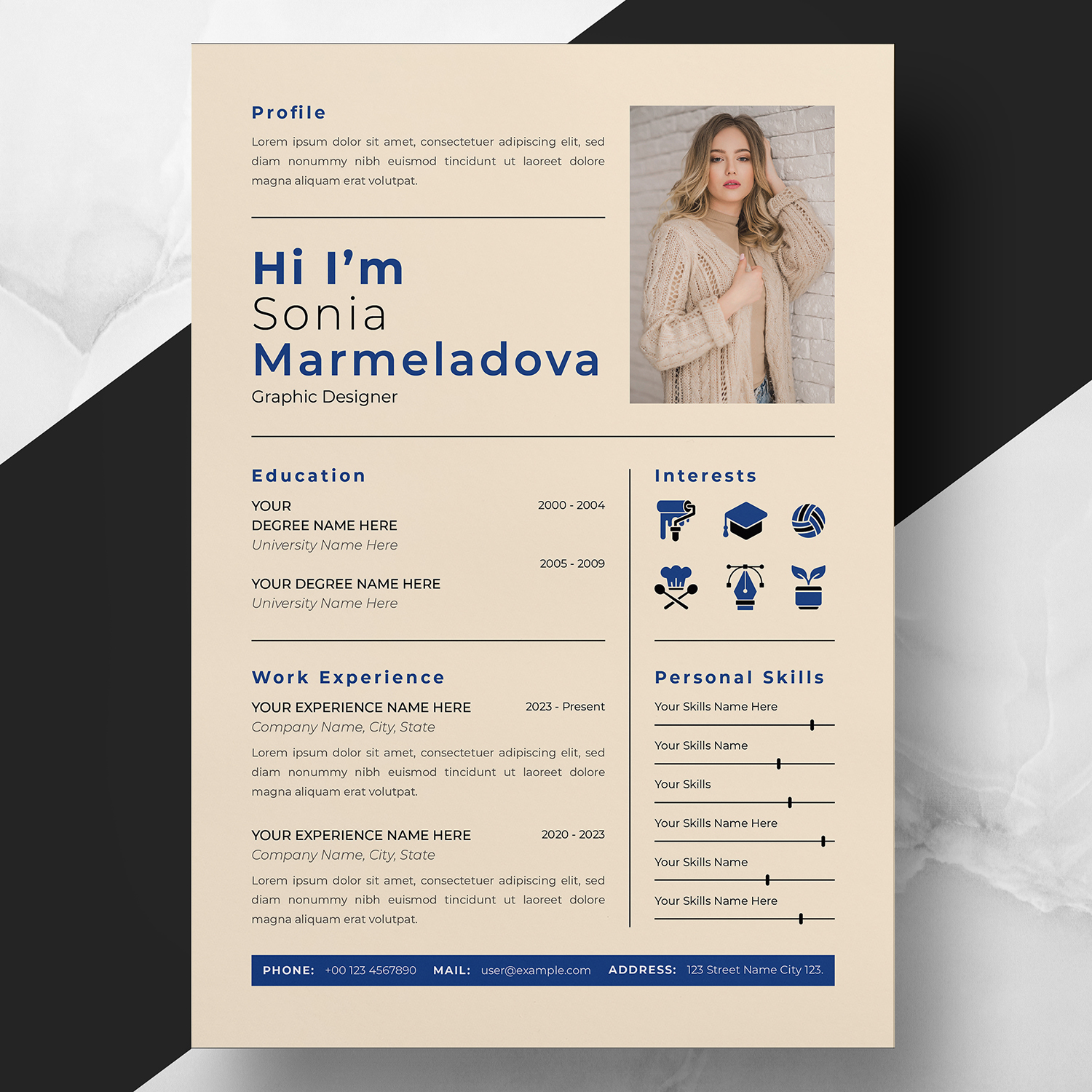
0 sale

0 sale

0 sale
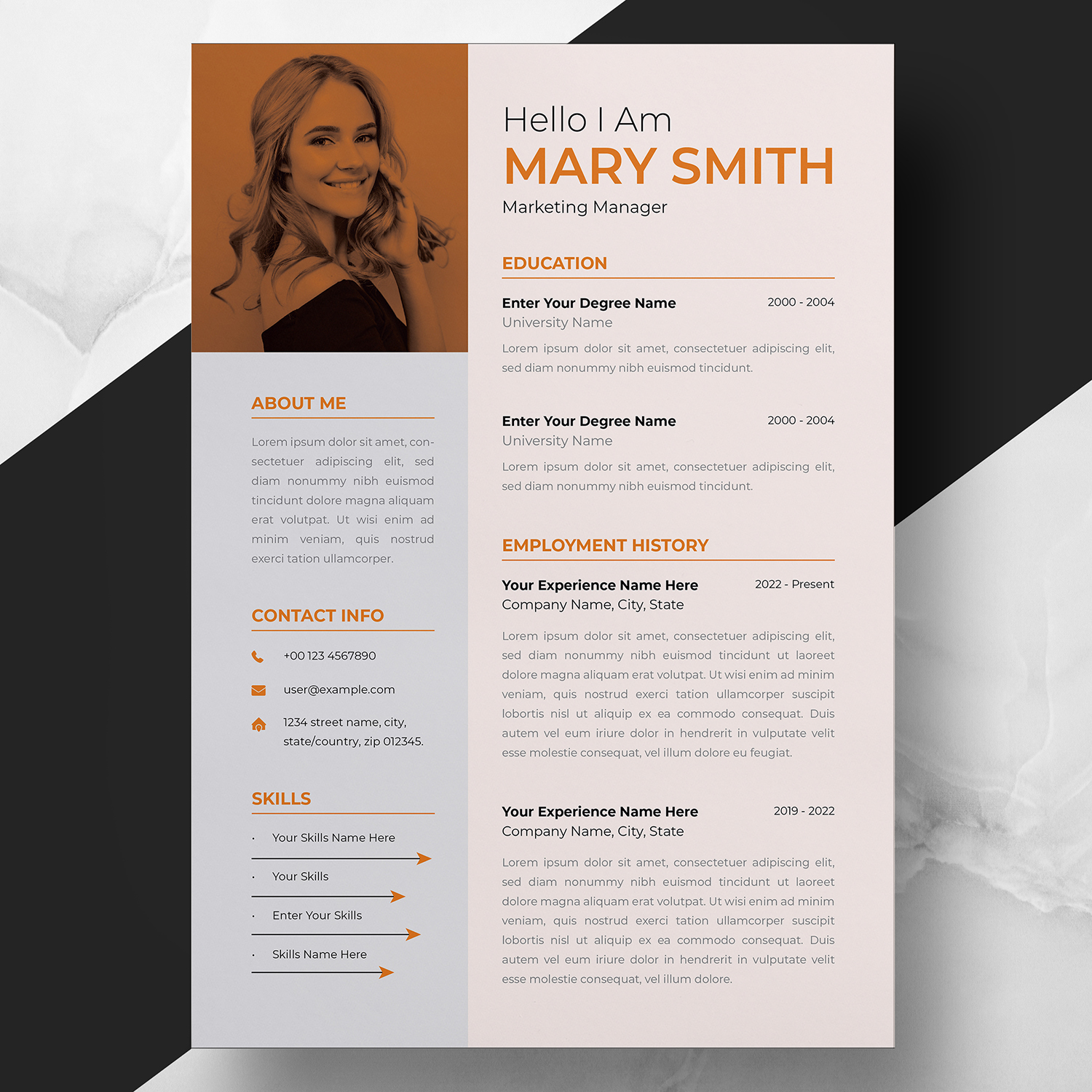
0 sale
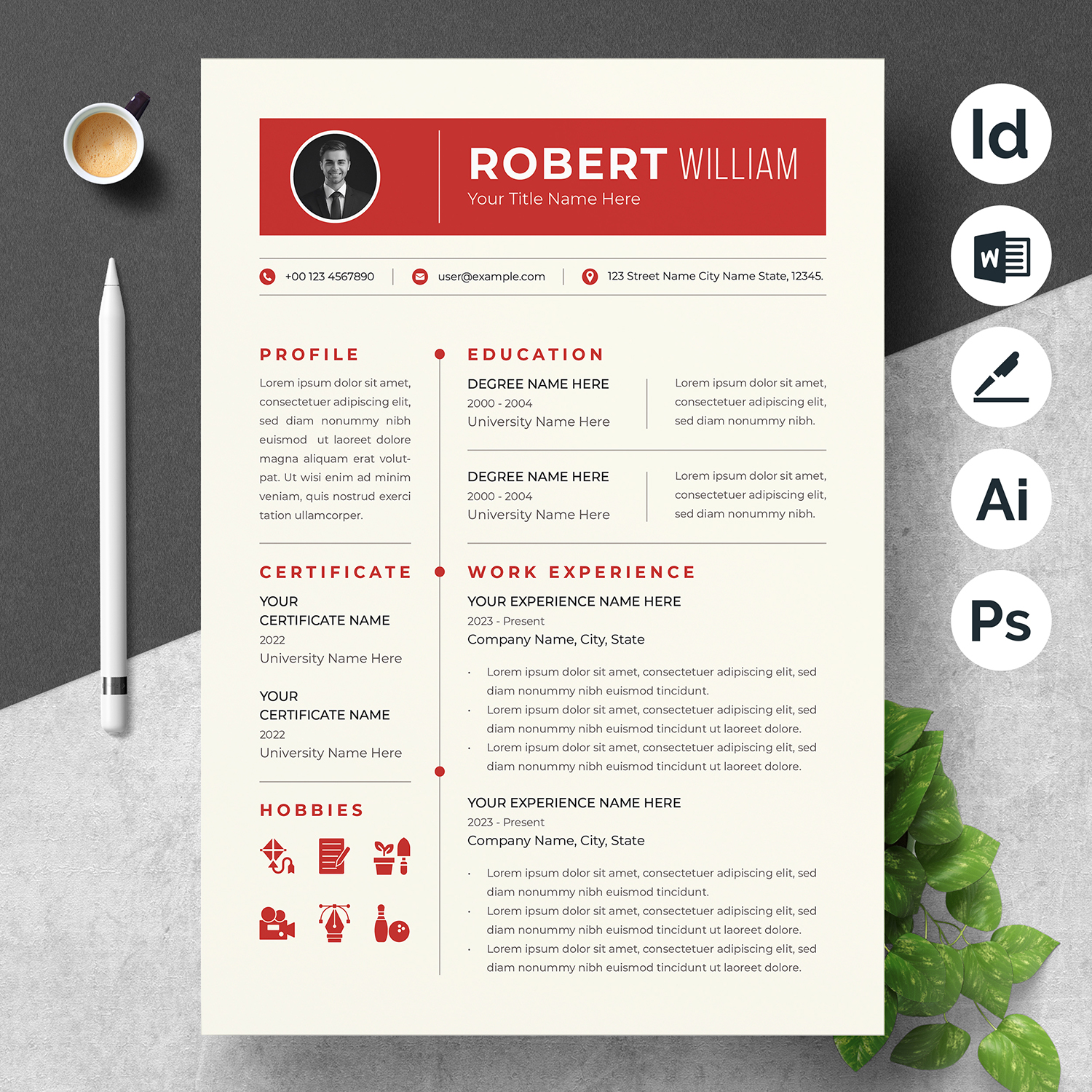
0 sale
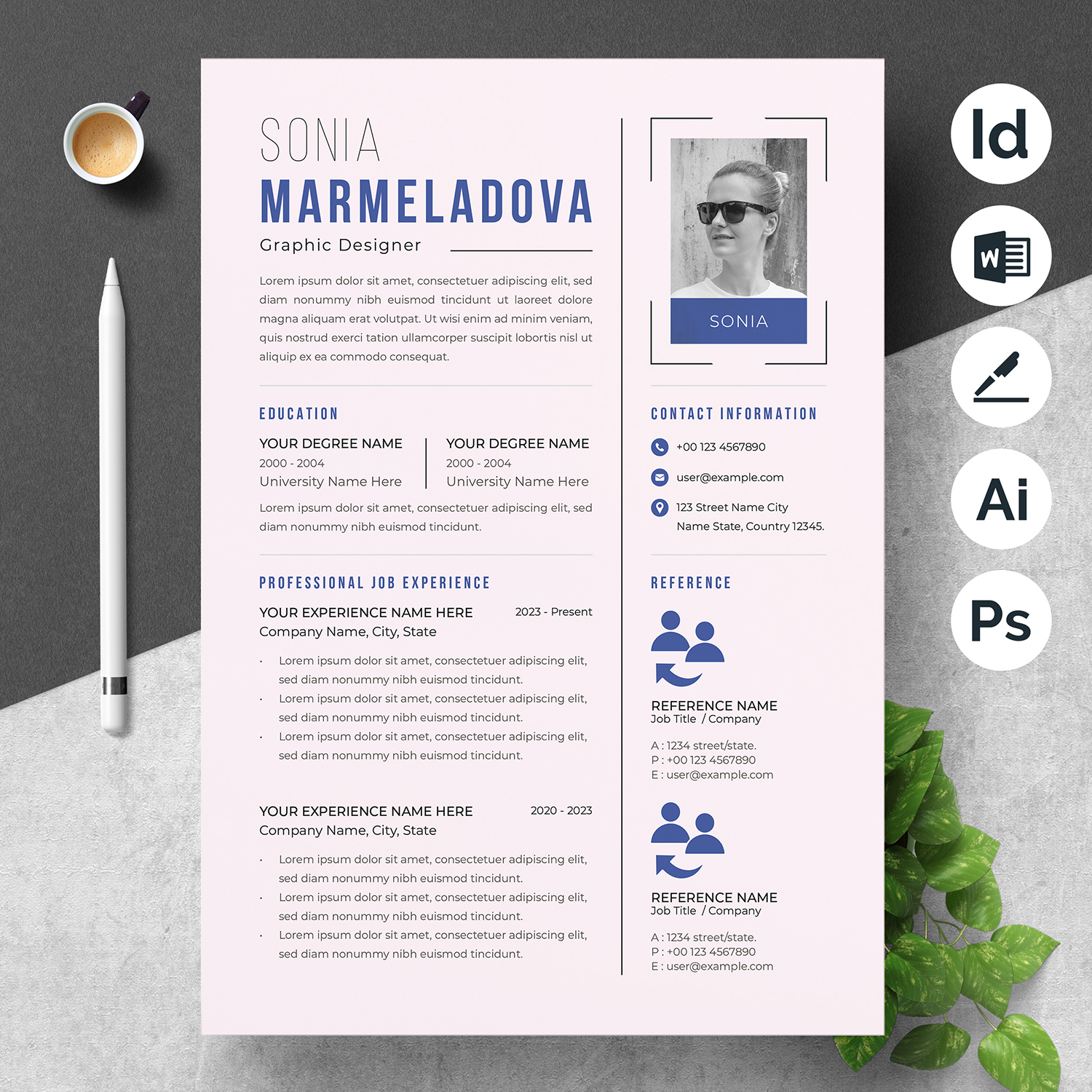
0 sale
Modern Resume Templates
Our modern resume templates are designed with a sleek and professional look that is perfect for job seekers in any industry. These templates feature clean lines, bold typography, and a minimalist layout that will make your resume stand out from the rest. Choose from a variety of colors and styles to find a template that fits your personal brand and career goals. These templates are perfect for those looking to make a modern and lasting impression on employers.

0 sale
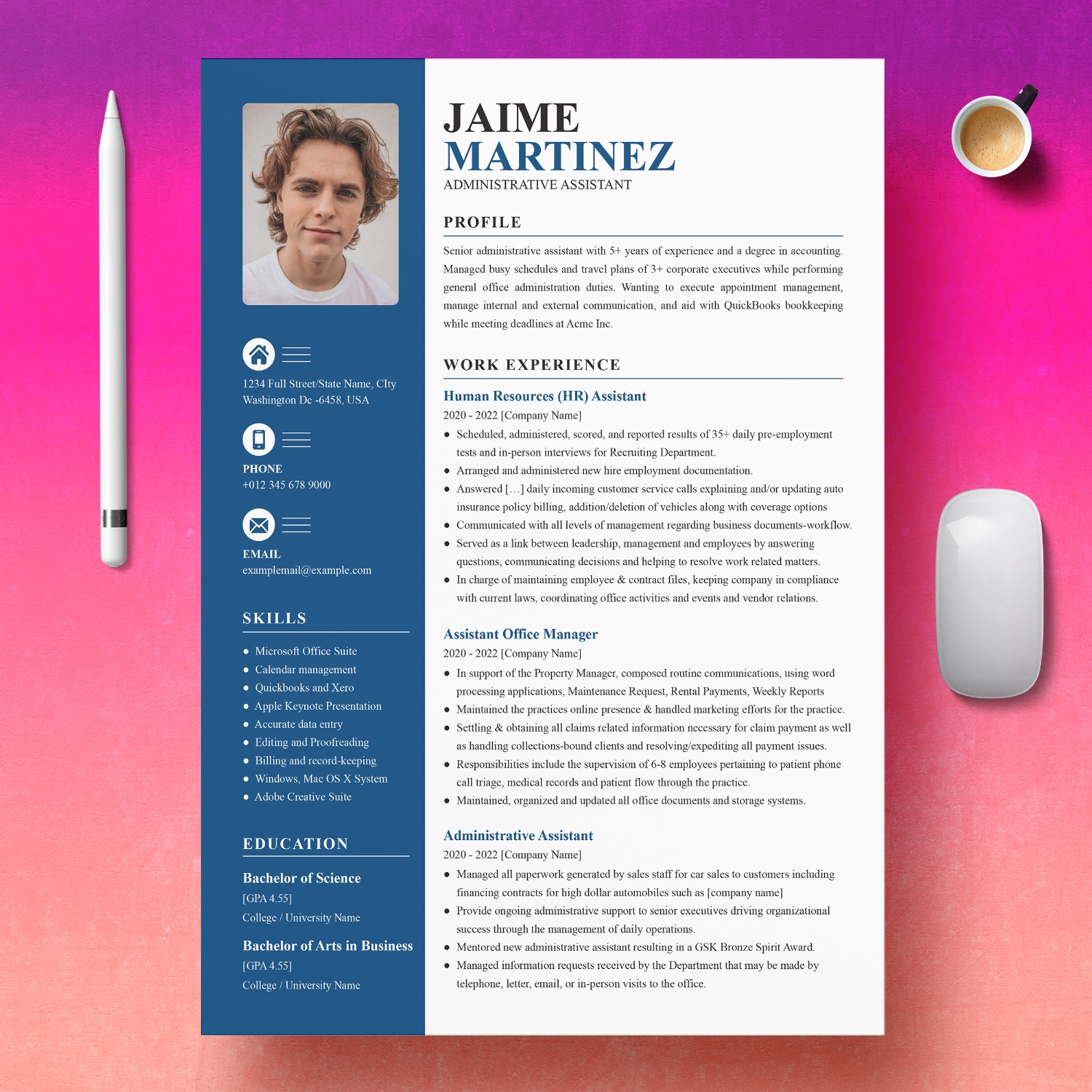
0 sale
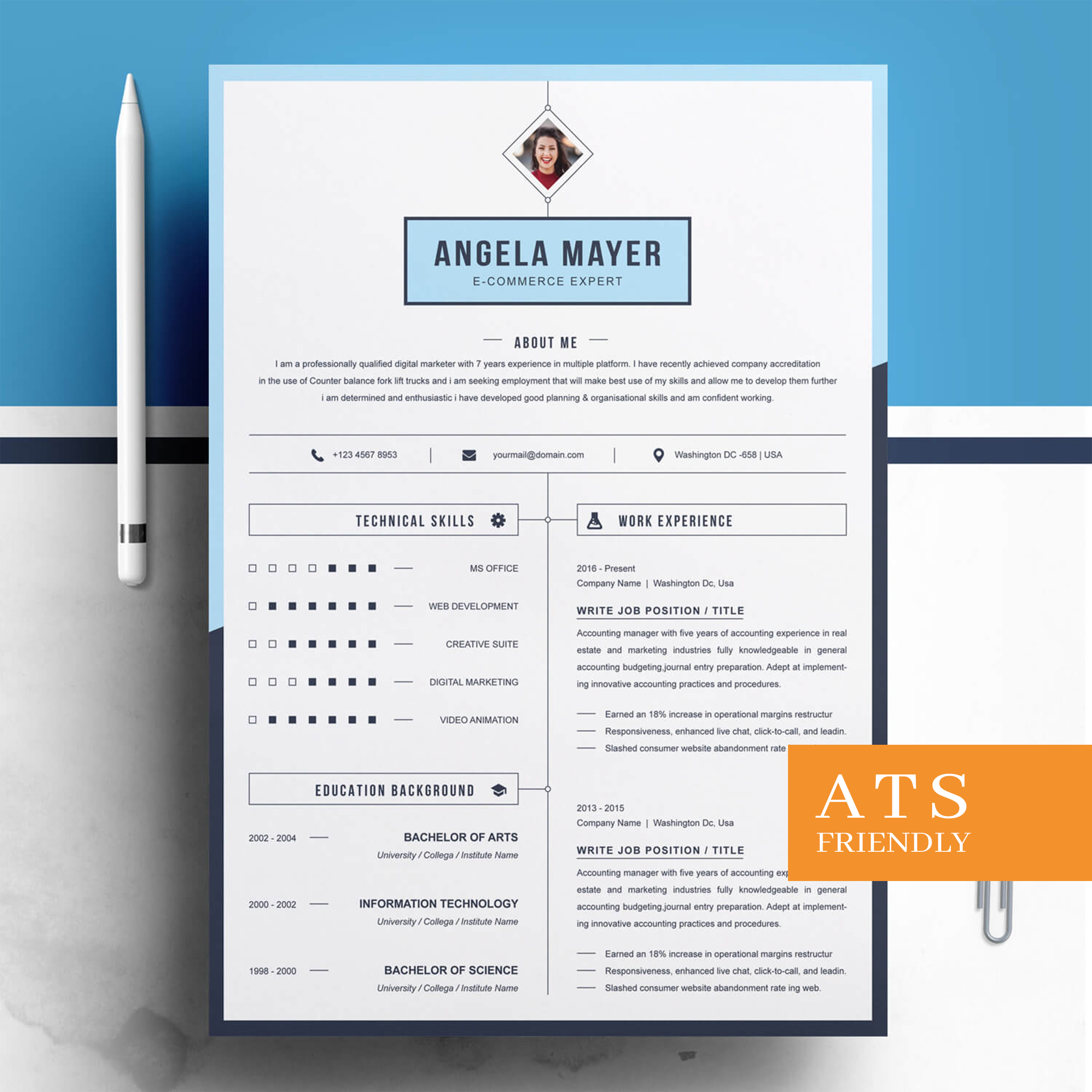
2 sales
E-Commerce Specialist Resume Template: Example, Job Description & Guide
No ratings yet
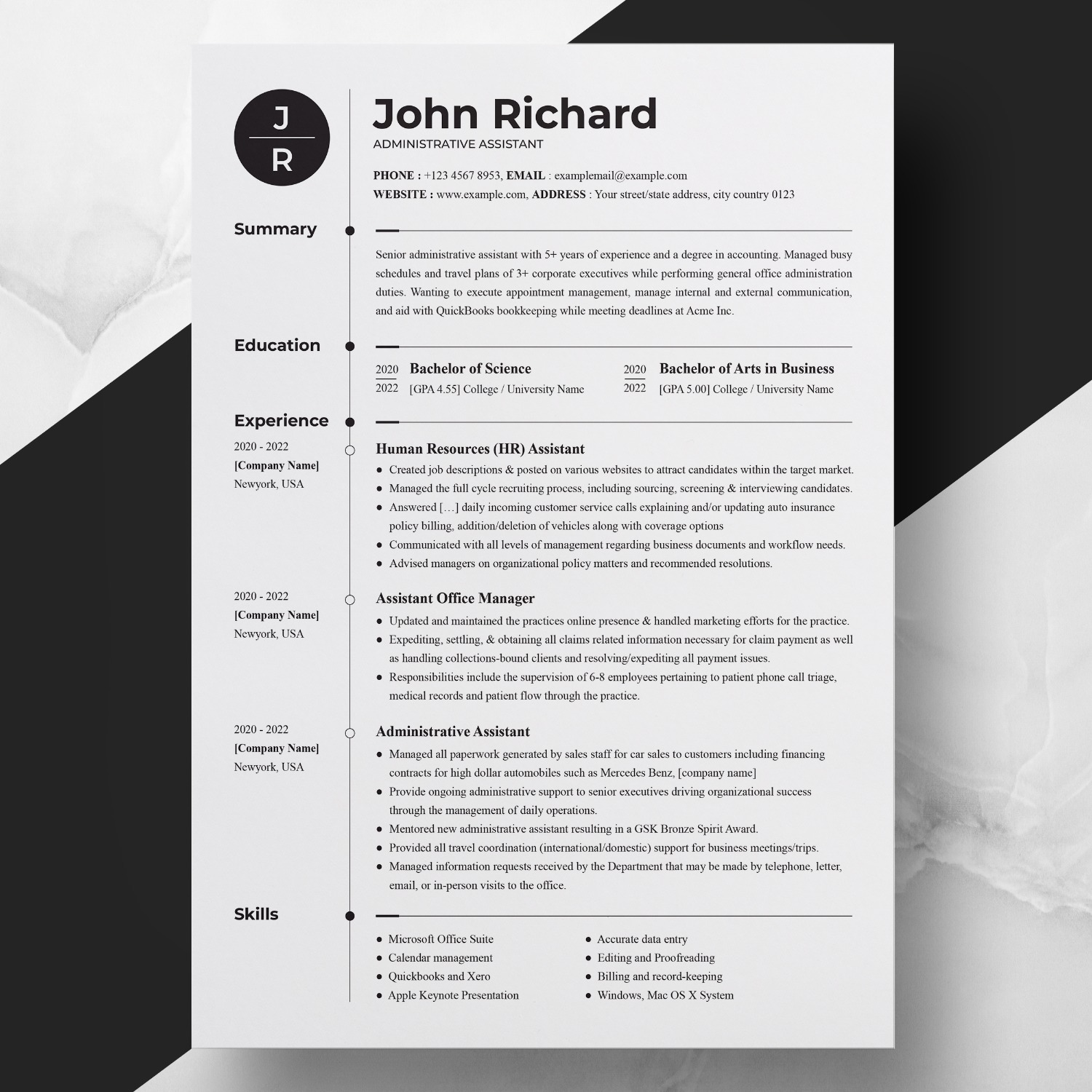
1 sale

1 sale

130 sales
Resume With Cover Letter Template Word
No ratings yet
Black And White Resume Templates
Our Black and White Resume Templates offer a clean and polished format to showcase your skills, education, and experience. Designed with attention to detail, these templates feature sections for work experience, education, skills, and more. Choose from various styles and color schemes to find the perfect template for your job search.
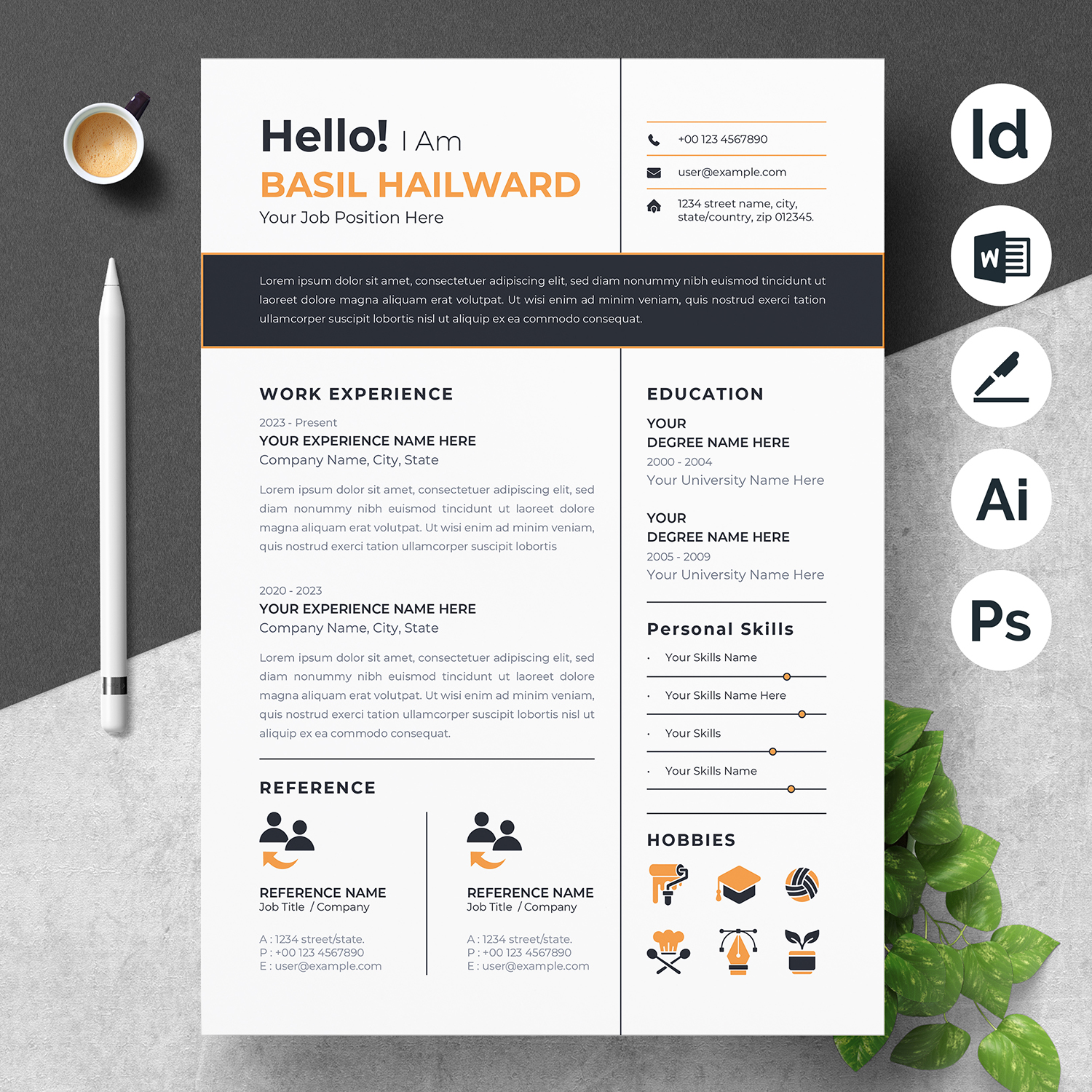
0 sale
Creative Resume Template – Word & Illustrator | Artistic & Professional CV Design
No ratings yet
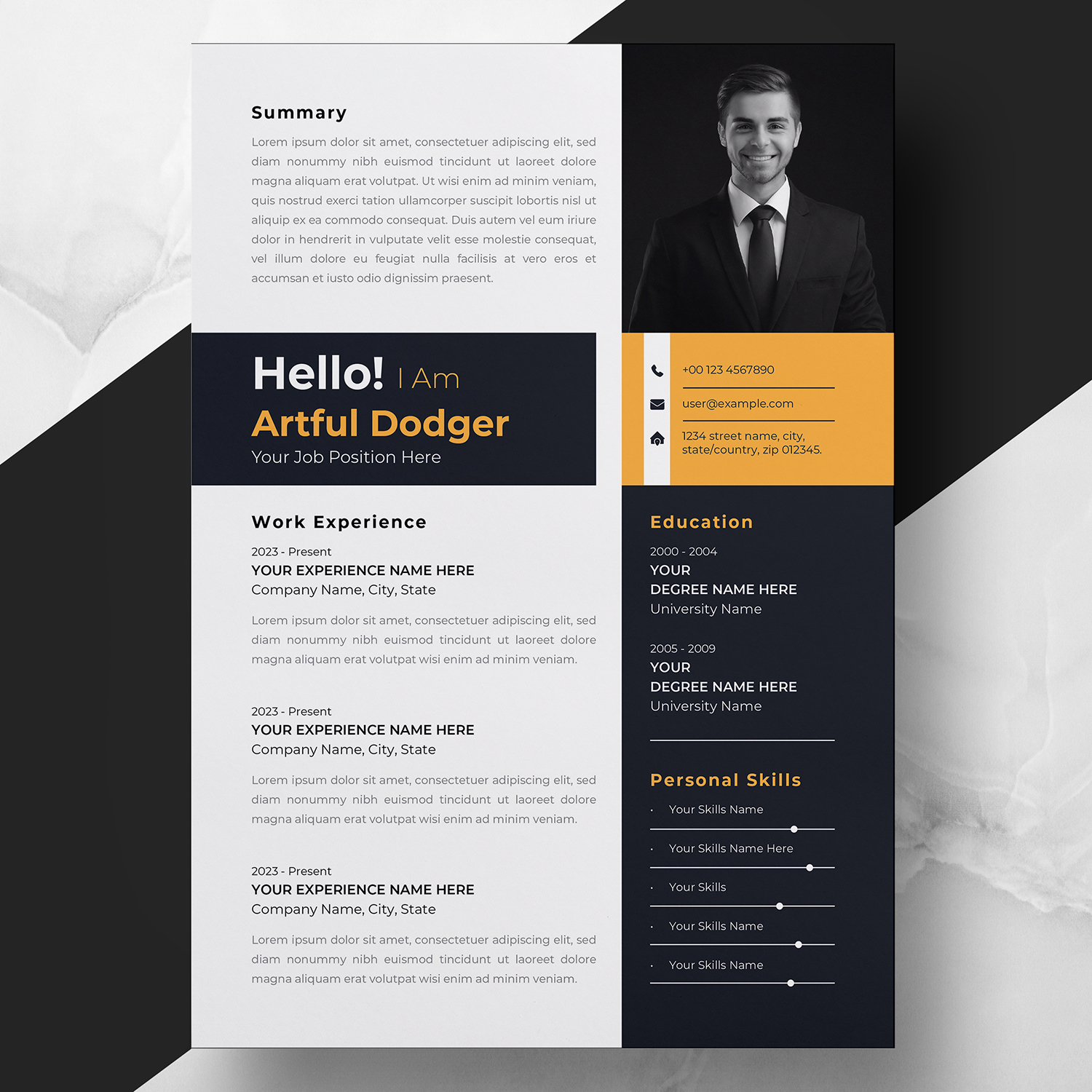
0 sale
Creative Resume Template – Illustrator & InDesign | Career Resume Layout
No ratings yet

0 sale
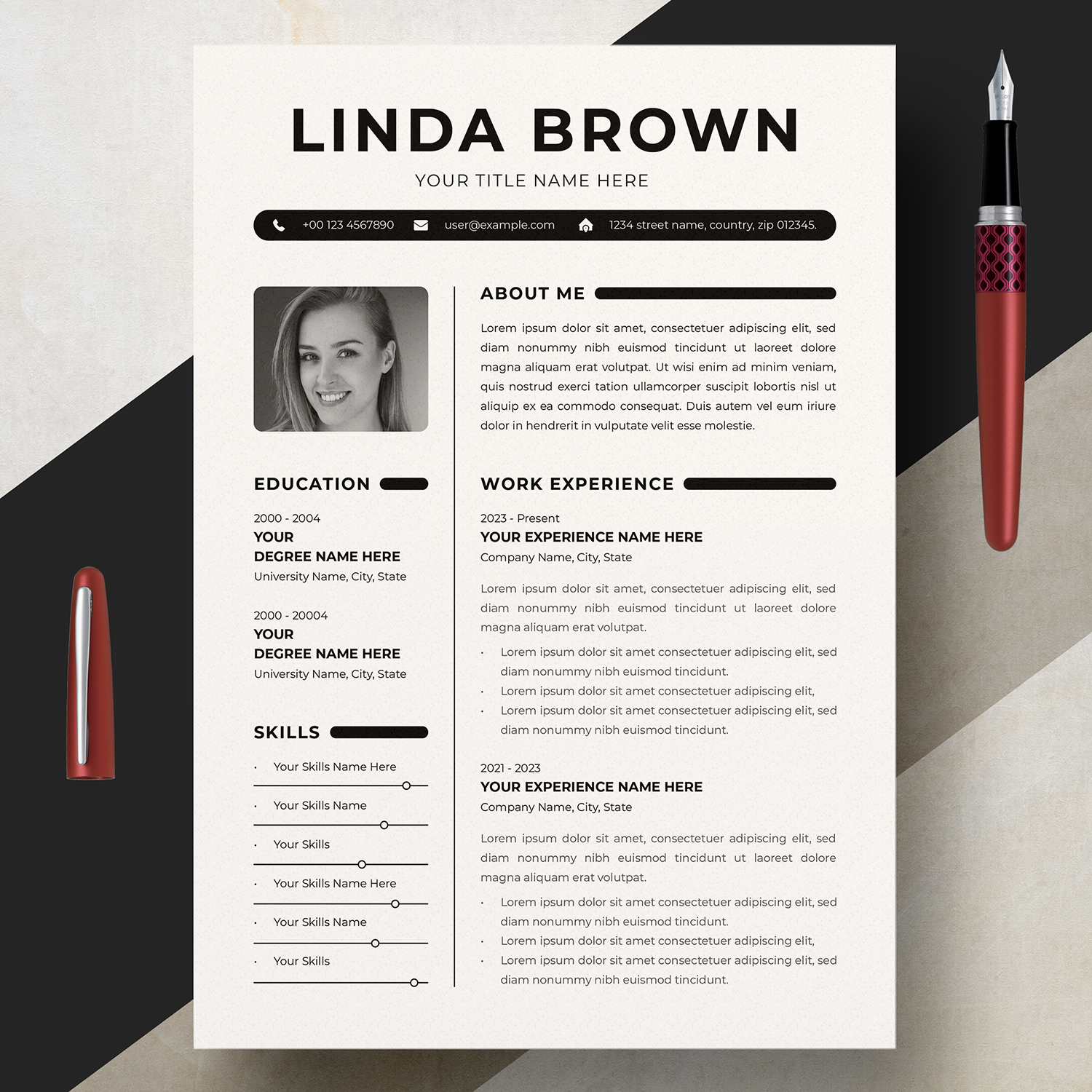
0 sale

0 sale
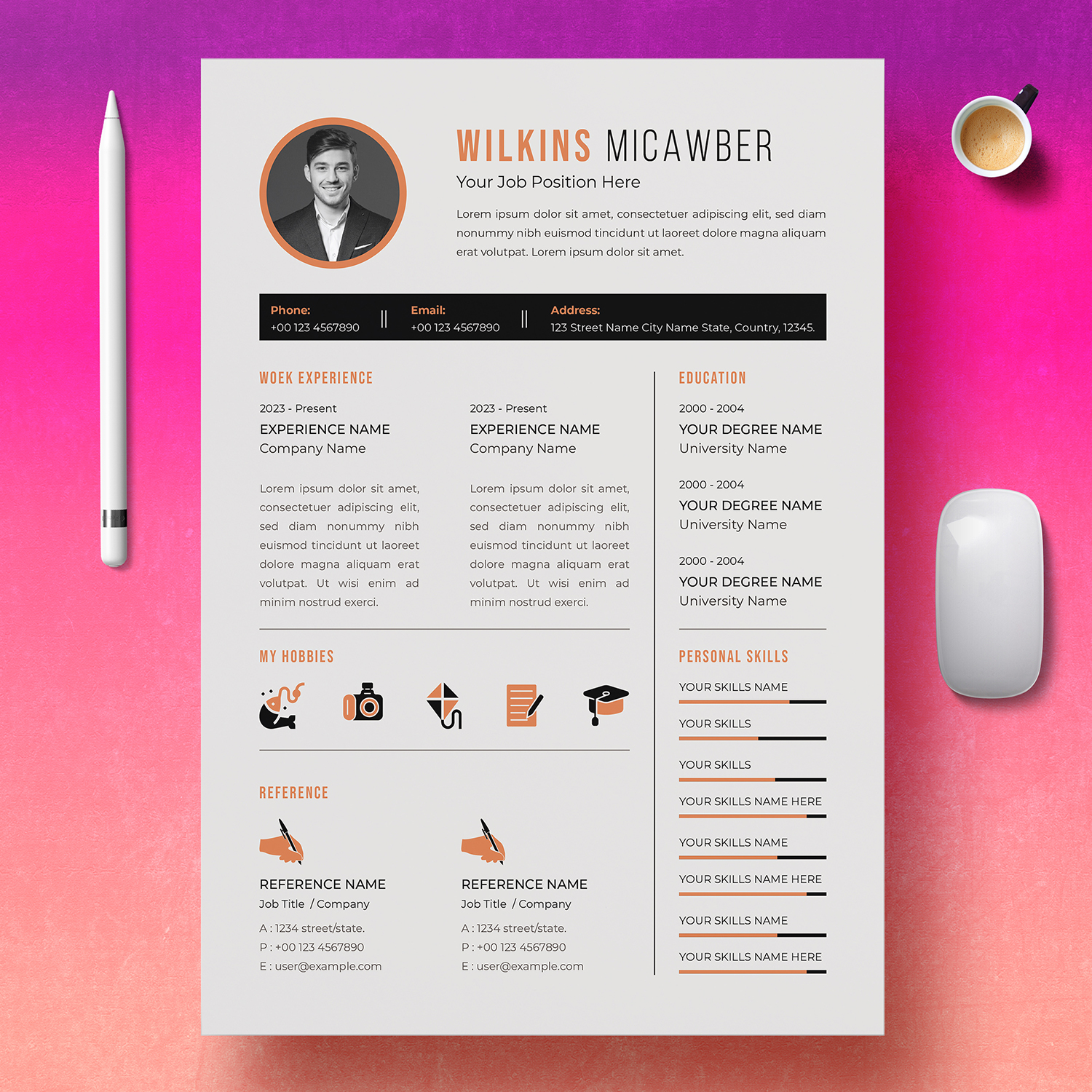
0 sale
Choose a Plan That’s Right For You
One Day
$19
One day access
- 5 Templates
- Lifetime Usage
- 1 Day Download Time
- 24 Hour Support
- Exclusive Content
- New Releases
MONTHLY
$39
MONTHLY access
- 40 Templates
- Lifetime Usage
- 30 Day Download Time
- Per Day 5 Download
- Exclusive Content
- Premium Support
- New Releases
YEARLY
$234
YEARLY access
- 150 Templates
- Lifetime Usage
- 365 Day Download Time
- Per Day 10 Download
- Exclusive Content
- Premium Support
- New Releases
Why Resume Inventor
Resume Inventor is dedicated to providing modern and professional resume designs that are supplemented by our unique after-sales service, ensuring long-term value. We provide a wide choice of high-quality resume and CV templates at reasonable prices. Superior quality does not have to be expensive.

Wide Range of Professional & Eye-Catching Templates
Resume Inventors provides a wide collection of resume templates with creative and professional designs. These templates are visually appealing and help you make a strong impression on potential employers.

User-Friendly Customization and Editing
With Resume Inventor, customizing your resume becomes effortless. The templates are designed to be easily customizable, allowing you to edit the content, format, and layout to your specific needs and preferences.

Affordable, Quality Designs with 24/7 Support
Resume Inventor offers plenty of resume templates that suit all budgets without compromising on quality. We offer a 24/7 support system and there are no hidden fees on purchases. Additionally, we provide a refund option.
what our clients say
We always prioritize our clients’ satisfaction, but don’t just trust our words. Hear it directly from those who’ve experienced our services.

Johnny
Data Scientist, Airbnb, Inc.

Chad
Creative Director, Pixar Animation Studios.

Erin Nicole
UI Designer, Figma

Taryn Marie
Marketing Specialist, Metlife

Jacob Rothschild
Financial Planner, Raymond James Financial, Inc.

Patricia T. Lopez
Medical technologist, Mayo Clinic in Rochester
Subscribe To Get Discounts, Updates & More
Monthly product updates, industry news and more
From The Blog
Industry news, product updates, tutorials and more
Frequently Asked Questions
Most commos FAQS for editing, customizing and designing
Microsoft Word is versatile word processing software with features like icon insertion. Sometimes, you may need to replace icons in your Word document.
To replace the icons on Microsoft Word, you can follow these steps:
- Open the template in Microsoft Word 2010 or any higher version.
- Select the icon you want to replace. If all the icons are selected at once, it means the icons are grouped and you need to ungroup them first.
- Make sure to ungroup the icon/shape by selecting the icon and clicking the right button of your mouse. Then click on ‘ungroup.’
- Select only the icon and hit the delete button on your keyboard.
- After deleting all the icons you don’t want to use, you can copy and paste icons from our icon library (which we already provide with your download).
- Resize each icon one by one and place them in the correct position.
We can also offer you a free icon replacement service for your resume. Just email us your hobby list, and we’ll replace the icons on your resume and return it via Google Drive or email.
In this section, we’ll show you how to replace a photo in Microsoft Word. If you need to update an existing picture or replace it with a new one, we’ve got you covered. Follow our step-by-step instructions to easily replace your photo in Word and enhance the visual appeal of your documents.
To replace a photo in Microsoft Word, follow these steps:
- Open this template in Microsoft Word 2010 or any higher version.
- Make sure to ungroup the photo placeholder shape if it’s grouped.
- Select only the photo placeholder shape and right-click on it.
- Click on “Format Shape.”
- A new window with lots of options will appear.
- Click on “Picture or Texture.”
- Browse your photo from your computer and select it.”
Here are the different formats available and how to open them:
- Microsoft Word (DOCX) – This format is compatible with Microsoft Word 2010 or any later version. It’s the most commonly used format for this template.
- Apple Pages (Pages) – If you’re using a Mac computer, you can open the Pages format in Apple Pages 7.3 or any later version of the software.
- Adobe Photoshop (PSD) – If you’re familiar with Adobe Photoshop and would like to customize the template using that software, you can open the PSD format in Adobe Photoshop CS 5.0 or any later version.
- Adobe Illustrator – If you prefer using Adobe Illustrator to edit the template, you can open it in Adobe Illustrator CS 5.0 or any later version.
- Adobe InDesign – Finally, if you’re comfortable with Adobe InDesign and would like to use that software to edit the template, you can open it in Adobe InDesign CS 5.0 or any later version.
If you have any further questions or need assistance opening the template in a specific format, please don’t hesitate to contact us.
To separate pages in Microsoft Word, follow these simple steps:
Step 01: Copy the Microsoft Word file to your computer.
Step 02: Open the original file in Microsoft Word.
Step 03: You should be able to see all the pages in your Microsoft Word application, including the cover letter and reference page.
Step 04: Select the cover letter in Microsoft Word (you can refer to this link for better understanding: https://www.digitaltrends.com/computing/how-to-delete-a-page-in-word/)
Step 05: Now, you should have only the resume left, as you have deleted the cover letter or reference page.
Step 06: Repeat the same process for the second file.
Step 07: Delete the resume from the second file so that only the cover letter remains.
If you can’t do this, send us your resume and we’ll separate the file and send it back to you via email or Google Drive.
To resize the Skills bar in Microsoft Word, follow these steps:
Step 01: Open this template in Microsoft Word 2010 or any newer version.
Step 02: Check if the skill bars are grouped or not.
Step 03: If they are grouped, you need to ungroup them. Right-click on the skill bars and select the “ungroup” option.
Step 04: After ungrouping, you can select individual skill bars and skill text. Resize the skill bar by selecting the skill shape and using your mouse to adjust the size.
Step 05: Repeat Step 04 for all the skill bars.
Replace your signature in Apple Pages templates with these simple steps:
Step 01: Open the template in your Apple Pages application.
Step 02: Select the signature you want to replace (if it’s not selected individually, it means it’s grouped).
Step 03: If the signature is grouped, you need to ungroup it first by selecting the signature and clicking on the right button of your mouse.
Step 04: After ungrouping the signature, select it and delete it using the Delete key.
Step 05: Click on “Insert” from the Apple Pages menu and select “Choose”.
Step 06: When you click “Choose”, a new window will open in your Apple Pages, and you can locate your signature from your computer. Select it and click on “Insert”.
That’s all!
It appears that you have opened the wrong file. Please follow the instructions below to understand the issue:
- The _MACOSX file is a shortcut file for the Mac OS system, and is created automatically when we save the file from a Mac. It is an extra file and not meant to be opened.
- You don’t need to open the _MACOSX file as it is an invalid file and will not open on your computer.
- Please open the folder named “01_Main File” as this is the correct file that you need to open on your computer.
Additionally, you can visit this link and watch this video for a better understanding:
We have included multiple file formats for each template, so please let us know which one you would like to use. Additionally, please send us your content for any additional pages, such as the right and left side columns, along with any specific requirements you may have.
If you need help or support, please don’t hesitate to contact us. We are always ready to help.
We’re sorry that you haven’t gotten the resume template you bought from our website, https://resumeinventor.com
Please follow the steps below for access to the template you bought:
Step 1: Check your email inbox, where you should check your spam and junk folders for an email from our team or website with the subject line “Your Resume Template Purchase – Download Link.”
Step 2: If you cannot find the email, please visit to our website again and click on the “Login” button placed or located in the upper right-hand corner of the page. Following that, provide your email address and password to log in to your account.
Step 3: Once you successfully log in, you will be redirected to your account dashboard. Then click on the “Downloads” tab to access your purchased resume template.
If you still face any problems accessing your purchased template after following these instructions, please don’t hesitate to contact us for help. We are always here to help, ensuring that you have an effortless experience with our website.
Before we start the step-by-step instructions, it’s important to note that we are happy to provide additional icon collections for your hobbies and contact information. Please send us a message requesting the icons and we will provide access to our Google Drive where you can download them. Once you have the icons, you can follow the instructions below to use them in your resume or CV template.
- After purchasing the template from our website, please send us a message regarding your request for additional icons for hobbies and contacts.
- We will provide a Google Drive folder for you where you can access the additional icon collection.
- Now, an email with a link to the Google Drive folder will be sent to you.
- Next, click on the link and sign in with your existing Google account (or make a new one if you don’t have one).
- You’ll be taken to the Google Drive folder where the additional icon collection is available. From there, you can easily access and download the icons from.
- Once you have downloaded the additional icon collection, you can insert the icons into your resume/cv template using your preferred editing software.
- If you encounter any issues or have further questions, please feel free to contact us for assistance.
Cart (0)
- Your cart is empty.